Branding KMZ Downloads
Users can download KMZ format files from Map View. This file format can be loaded into mapping applications such as Google Earth.
By default, SuperWEB2 will include the table name in the file (this will appear in the layer list in Google Earth) and a legend for the map (this displays in the bottom left corner of the display in Google Earth).
There are also some parameters for the KMZ output that you can configure. To change these settings, you need to modify <tomcat_home>\webapps\webapi\WEB-INF\classes\configuration.properties.
You will need to restart Tomcat or the SuperWEB2 service to apply any changes you make to this configuration file.
Document Author
You can configure the author name that is embedded in the KMZ file by changing the following property:
kmz.author=WingArc AustraliaCopyright Statement
You can add a copyright statement to the KMZ file, by changing the following property:
kmz.copyright=Copyright WingArc Australia 2018In Google Earth, the copyright statement displays when you click the table name:
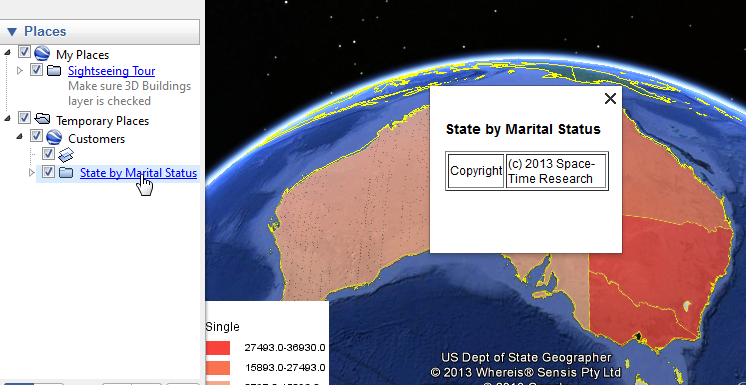
Logo
You can add a logo to to KMZ file by setting the kmz.logoOverlayPath property. You must set this to the full path to an image located on the machine running SuperWEB2. You must use forward slashes in the path.
For example:
kmz.logoOverlayPath=E:/Branding/Corporate Images/2014 Logo.pngIn Google Earth, your logo will appear in the top left corner when you open the KMZ file:

Web Link
You can add a web link to the KMZ file, by changing the following property:
kmz.atomLink=http://wingarc.com.au