ColourMatrix
The SuperCROSS ColourMatrix feature uses colour to highlight potential relationships between table variables and help you identify ranges and patterns. This can provide an easier way of interpreting table results and help you understand their significance. It can be particularly useful for larger and more complex tables where the relationships may not be obvious.
For details about the statistical basis used to apply colour to your tables, see ColourMatrix Statistical Overview.
To activate ColourMatrix:
- Create a table and run the cross tabulation.
Select Cross > ColourMatrix or click the icon:

The ColourMatrix dialog displays, and the current ColourMatrix settings are applied to the table:
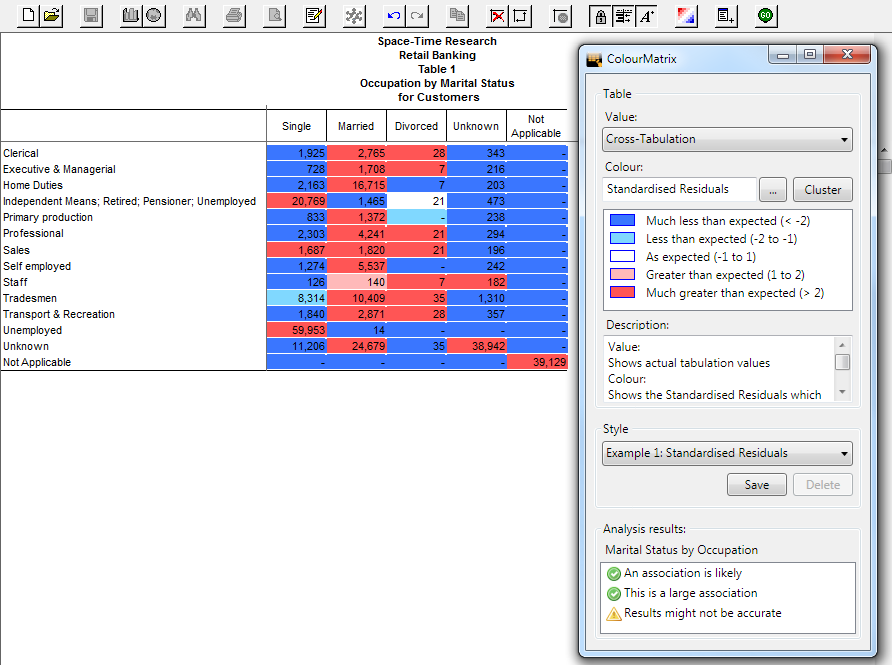
Understanding the ColourMatrix Options
There are a number of options you can change in the ColourMatrix dialog to control what is displayed in the table.
Value
The Value drop-down list controls what values are displayed in your table.
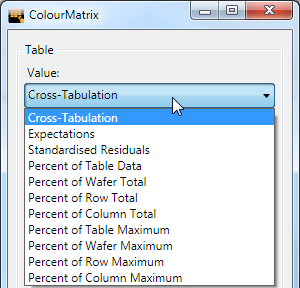
By default your table shows the results of the cross tabulation, but you can select one of the other options from the drop-down list to change this:
| Cross-Tabulation | Show the actual cross tabulation results (default). |
|---|---|
| Expectations | Show the values that would be expected to appear in each cell if there were no association between fields. |
| Standardised Residuals | Show the standardised residuals. This is a standardised measure (z-value) of deviation from the expected values. See ColourMatrix Statistical Overview for more details about how this is calculated. |
| Percent of Table Data / Wafer Total / Row Total / Column Total | Show the tabulation values as a percentage of the table total, wafer total, row total or column total. |
| Percent of Table / Wafer / Row / Column Maximum | Show the tabulation values as a percentage of the maximum value in the table, wafer, row, or column. |
Colour
The Colour section controls how the colours are applied to the table.
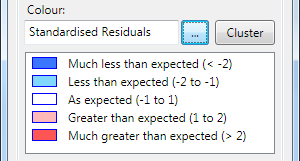
Click the ... button to choose one of the other options. The ColourMatrix Options dialog displays:
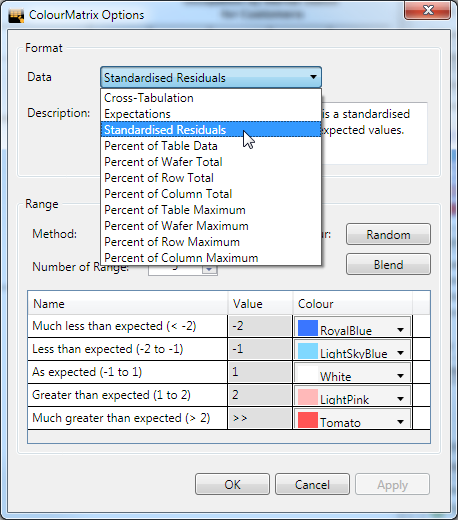
Select an option from the Data drop-down list to choose one of the other colour options:
| Cross-Tabulation | Shows colours based on the actual cross tabulation results. |
|---|---|
| Expectations | Shows colours based on the values that would be expected to appear in each cell if there were no association between fields. |
| Standardised Residuals | Shows colours based on the standardised measure of deviation from the expected values (this is the default colour setting). |
| Percent of Table Data / Wafer Total / Row Total / Column Total | Determine the colours by calculating the value of each cell as a percentage of the table total, wafer total, row total or column total. |
| Percent of Table / Wafer / Row / Column Maximum | Determine the colours by calculating the value of each cell as a percentage of the maximum value in the table, wafer, row, or column. |
In addition to selecting the methodology for displaying the colours, you can also use the ColourMatrix Options dialog to change what colours are shown, and the descriptions that display.
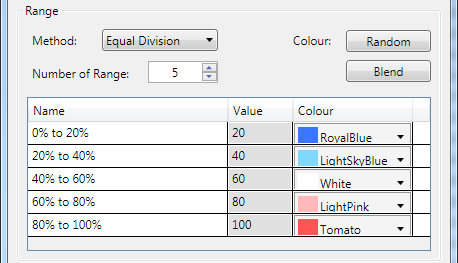
The options are as follows:
| Method | Choose from either:
|
|---|---|
| Colour | Click Random to change the colours to a random selection of colours. Click Blend to automatically change all the intermediate colours to be a smooth blend between the first and last colour. |
| Number of Range | Enter the number of ranges (the number of different colours) you want to show. |
| Name | The description of each range that will appear in the main ColourMatrix dialog. |
| Value | The upper limit of this range. You can only edit this directly if you have selected User Division from the Method drop-down list, otherwise it will be set automatically. |
| Colour | You can select individual colours by clicking the drop-down arrow. |
When you have finished selecting options from the ColourMatrix Options dialog, click OK to apply the changes, or Cancel to revert to the previous settings.
Cluster
Click the Cluster button to rearrange the table so that potential groupings are highlighted: SuperCROSS will automatically group together fields where there is a potential association.
Description
The Description section contains a description of the currently selected options.
Style
The Style section allows you to save and reload ColourMatrix settings.
- To save the current ColourMatrix settings, click Save. You will be prompted to enter a Name.
- To load some previously saved settings, simply select them from the drop-down list.
- To delete some previously saved settings, select them from the list and click Delete.
Analysis Results
The Analysis Results section displays an analysis of how strong the association is. Move your mouse over this section to see more details about the results.
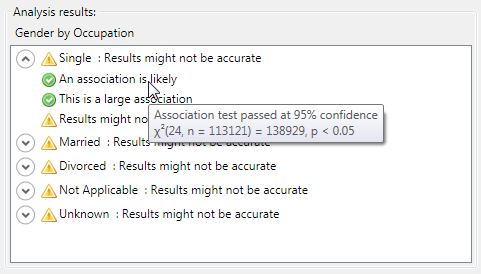
Limitations of ColourMatrix
ColourMatrix will not be available in certain circumstances.
For example, you will not be able to activate ColourMatrix if there are no fields on either the row or column axis, or if the table is non-additive.
You will also not be able to access ColourMatrix if the table contains any of the following:
- Recode totals.
- Derivations.
- Concatenated fields.
- Two or more summation fields.
- Non-counting summation fields.
Maximum Number of Fields
By default, for performance reasons, ColourMatrix is not available if the table contains more than two fields on the rows, two fields on the columns, or four fields in the table in total.
You can configure these limits if you wish:
- Select Edit > Options.
- Select the Configuration tab and select ColourMatrix from the drop-down list.
- Change the limits and click OK to save your changes.
