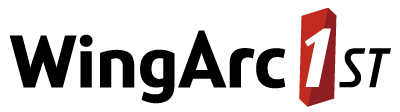Configure Concurrent User Limits
You can configure concurrent user limits to restrict the number of users from a particular SuperADMIN user group who can be logged in at any one time.
For example, if you have enabled guest access, you might want to limit the number of guest users who can be logged in at once.
Overview of User Limits
- SuperWEB2 has no default limits; if there are no limits configured then there will be no restriction on how many concurrent users can log in.
- The limits are group based, so they only apply to users who belong to groups.
- If a user belongs to multiple groups, then the limits only apply to that user if limits have been defined for all the groups that user belongs to.
- If a user belongs to multiple groups, then that user will only be restricted from logging in when all those groups have reached their limits.
- User limits are configured in SuperADMIN. There is no need to restart SuperWEB2 when you make changes; your changes are applied immediately (although the user limits are checked at login, so they will not affect currently logged in users).
Configure User Limits
User limits are configured in SuperADMIN.
Before starting to configure the limits, use the following command to check whether any current limits are defined:
cfg global superweb2.concurrentUserLimitsSuperADMIN will either display the list of existing group limits (if some are already defined), or display "not found".
Scenario A: No Existing Limits Defined
If there are no existing limits defined, SuperADMIN displays the message "not found":
> cfg global superweb2.concurrentUserLimits
superweb2.concurrentUserLimits : not foundYou can add a new limit using the following commands:
cfg global superweb2.concurrentUserLimits[<index>].limit set <limit>
cfg global superweb2.concurrentUserLimits[<index>].groupId set <group>Where:
<index>is the index for this group limit. Each group limit has a unique index number, starting from zero.<limit>is the number of users from this group who can log in at once.<group>is the ID of the group this limit applies to. You can obtain a list of group IDs by using the SuperADMIN commandaccount groups.
For example, the following commands specify that only 50 users from the Guests group can log in at once. As this is the first rule defined it has the index value of 0.
cfg global superweb2.concurrentUserLimits[0].limit set "50"
cfg global superweb2.concurrentUserLimits[0].groupId set "Guests"To add a second rule, use the same commands but increment the index value. For example:
cfg global superweb2.concurrentUserLimits[1].limit set "10"
cfg global superweb2.concurrentUserLimits[1].groupId set "administrators"Scenario B: Existing Limits Defined
If there are already some existing limits defined, then SuperADMIN displays the details. For example:
> cfg global superweb2.concurrentUserLimits
superweb2.concurrentUserLimits :
[
{
"limit":"50",
"groupId":"Guests"
},
{
"limit":"10",
"groupId":"administrators"
}
]In this example there are two existing sets of limits defined, one for the group named Guests and one for the group named administrators (each one is enclosed in curly brackets). In this case the two limits are:
{"limit":"50","groupId":"Guests"}{"limit":"10","groupId":"administrators"}
You can either add a new set of limits or update one of these existing ones:
To add a new rule, simply make sure that you use the next index value up. In this example, there are already two rules, so to create a third rule you must use the index value of 2 (because the index numbering starts at 0). For example:
CODEcfg global superweb2.concurrentUserLimits[2].limit set "10" cfg global superweb2.concurrentUserLimits[2].groupId set "Managers"To update an existing rule, simply use the index value of the existing rule. For example, to update the limit setting for the second rule (the administrators one), use the index value of 1:
CODEcfg global superweb2.concurrentUserLimits[1].limit set "15"