Printing
You can use the options on the File > Print menu to print your table from SuperCROSS.
- If you have selected part of the table then only the currently selected cells will print.
- If either all table cells are selected or no table cells are selected then the entire table will print. Use Edit > Select Nothing to clear the table selection.
Page Setup
Use the Page Setup options to configure print output. Select File > Page Setup > Page Setup and then set the options as follows.
| Option | Description |
|---|---|
| Margin | Sets the page margins in points. |
| Centre Table Horizontally | By default the table will appear in the top left corner of the print output. Select this option to horizontally centre the table in the printed output instead. |
| Page Number | Select this option to print page numbers, and choose where on the page the number will appear. |
| Annex | Select whether to print the table annex, and where on the page it should appear. |
| Use As Default | Select this check box to save the setting as defaults for the next time you use SuperCROSS. |
Table Annex
The Table Annex is a Microsoft Word rich text format (.RTF) document that is embedded with the table when you save in SuperCROSS (.SCS) format.
You can use the document to capture additional notes about the table such as descriptions, qualifications and explanations. It is designed so that you can print the annex document alongside the table (for example as part of a report).
To create the table annex:
Select File > Page Setup > Table Annex.
By default, SuperCROSS displays a warning message to notify you that you must close the table annex document before closing the corresponding table in SuperCROSS, otherwise the changes may not be saved.
You can select the Do Not Display This Message Again check box to stop the warning message from appearing every time you configure the Table Annex.
The Table Annex window displays:
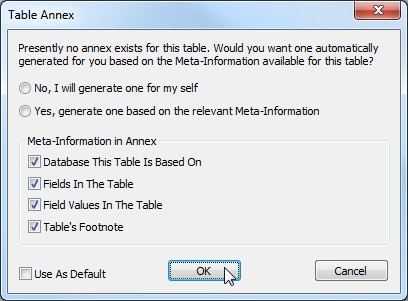
- Select one of the options at the top:
- Select No, I will generate one for my self to open a blank RTF document where you can create the table annex.
- Select Yes, generate one based on the relevant Meta-Information to generate a table annex document with the selected details from the table already included in the text.
If you selected the option to generate the table annex based on the meta information, choose the information you want to include:
- Database This Table Is Based On - Adds the name of the database as the top level heading in the annex document.
- Fields In The Table - Adds the names of the fields currently in the table.
- Field Values in The Table - Adds a list of the field values currently in the table.
- Table's Footnote - Adds any table footnotes.
The meta information is used to create the initial table annex document, which you can then modify. The meta information will not automatically update in the annex document if you make changes to the table.
- Click OK.
Your table annex document opens for editing (in whatever application is configured on your system as the default for .RTF files). Make sure you save and close your table annex document before you save the SuperCROSS project.
If you close your table annex document, you can reopen it by selecting File > Page Setup > Table Annex.
