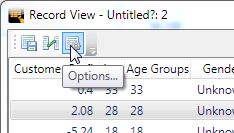Related Record View
Related Record View is for use in situations where you have multiple fact tables in your source data. For example, you might have:
- A customers table and an accounts table, where one customer may have multiple accounts.
- A person table and a household table, where multiple people belong to individual households.
With standard Record View you can select fields from across multiple fact tables and you will see all the results from all the fact tables. If the relationship between fact tables is not one to one, then there will be some duplication of results. For example in the customers/accounts scenario, if a single customer has more than one account then there will be one result in record view for each account, with the customer details duplicated each time.
With Related Record View you select fields only from the primary fact table to start with. Once you have displayed the records from that fact table, you can then select the records you are interested in, and view all the related records from the other fact tables.
For example:
- You have a table of Age by Gender.
- There is a count of 40 for males of age 67.
- You can use the Related Record View function to view the individual Customer records for those people (as you would for Record View).
- You can then select one or more rows in the resulting Record View dialog and view fields from the Account records for the relevant customers.
To view related records:
Click one or more cells to highlight them.
- Right-click and select Records > View Related Records.
- The Record View Options window displays, with a list of fields in the primary fact table.
In the Choose Fields list, select the fields you want to see in Record View (you must select at least one field).
You can click All Fields to select everything or No Fields to clear the selections. However, for best performance you are recommended to only select the fields you are interested in, particularly if you are dealing with a large number of records.
- (Optionally) Select the Use Codes check box to display the records using field codes instead of the field names.
- (Optionally) Use the Limit Number section to set the maximum number of records to return, or select No Limit to return all records for this cell. For best performance you are recommended to limit the number of records returned.
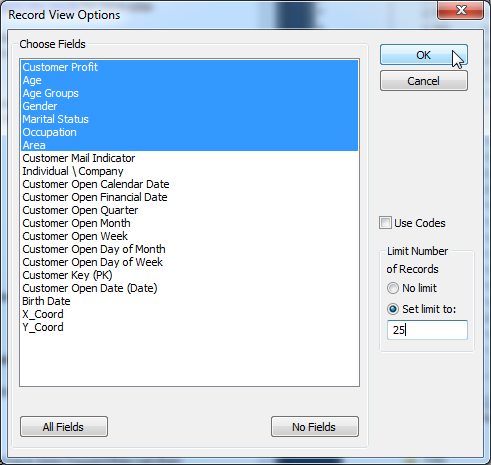
Click OK. The records display.
- To view related records, select one or more records from the list and click the Related Records icon:
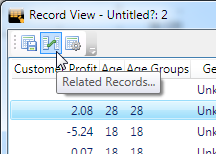
- When prompted, select the fact table or tables you want to view related records from, and click OK.
- When prompted, select the fields you want to view and click OK. The related records display.
When viewing related records, you can change the set of displayed fields by clicking the Options icon: