Set Up Batch Processing
You can use SuperCROSS to carry out batch processing.
When SuperCROSS is configured to use this mode, it acts like a server. It will regularly poll a specific directory (referred to as the "interchange directory") to check for any new TXD or SCS format files. If it finds a new file in the interchange directory, SuperCROSS will automatically process the job, running the cross tabulation and creating output files with the results of the tabulation. When you set up batch processing, you can specify which output formats you want to generate and SuperCROSS will automatically create output files in all of these formats.
Tip
If you make the interchange directory a shared network directory, then other users in your organisation will be able to use SuperCROSS for batch processing; they can copy their source TXD file to the shared network directory, wait for SuperCROSS to process the tabulation and then collect the tabulated files from the output directories.
This section describes how to set up SuperCROSS for batch processing.
Changes to Interactive Services Detection in Windows 10
WingArc Australia is aware that some customers using the batch processing feature do so in conjunction with Windows Interactive Services.
As of Windows 10 Version 1803 and Windows Server 2019, the Windows Interactive Services Detection Service is no longer present. As a result, it is no longer possible to easily switch the desktop to Session 0. Please contact WingArc Australia support for assistance with a workaround to this issue.
Step 1 - Create the Interchange Directory
Create a directory somewhere on your computer for use as the interchange directory. This can have any name you like and can be located anywhere.
When you configure batch processing, SuperCROSS will automatically scan four sub directories inside this directory, as follows (SuperCROSS will create these directories automatically if they do not already exist):
| Folder | Description |
|---|---|
| Error | Used if there is an error during table processing. If an error occurs, SuperCROSS moves the source file to this directory, and creates a log file in this directory with details of the error. |
| Input | This is the input directory. SuperCROSS will check this directory at regular intervals for new TXD and SCS files to process. Although both SCS and TXD formats are accepted as input, the TXD file format is the recommended table definition format for batch processing. SuperCROSS removes the source file from this directory when processing is complete. |
| Mandatory | You can choose which output formats you want to create by specifying them as mandatory. After running the cross tabulation, SuperCROSS creates all these output formats and saves them in this directory. |
| Output | After SuperCROSS has run the cross tabulation, it saves the file in SuperCROSS SCS format in this directory. |
Step 2 - Create the Batch Processing Configuration File
- Check if there is a cs.ini configuration file in the SuperCROSS program data Catalogue directory (if you installed to the default location, then the location of this directory will be C:\ProgramData\STR\SuperCROSS\Catalogue).
- If the file does not already exist, create a new text file called cs.ini in this directory.
- Open cs.ini in a text editor.
Add the following section (or edit the existing section if it already exists):
CODE[BatchProcessing] InterchangeDirectory=D:\STR\Interchange Catalogue=C:\ProgramData\STR\SuperSERVER SA\databasesMake sure the directory paths match the appropriate locations on your system:
InterchangeDirectoryis the location of the interchange directory you just created.Catalogueis the location of the SXV4 databases used for cross tabulation. If you have configured a connection to SuperADMIN (under File > SuperADMIN), then this is optional. When there is a configured connection to SuperADMIN, batch mode can use that connection to run cross tabulations against the databases on the SuperSERVER rather than having to access local copies of the SXV4 databases.
- Save your changes to the file.
Step 3 - Configure Batch Processing in SuperCROSS
Start SuperCROSS and select File > Client/Server Connection.
The Client/Server Connection dialog displays.
- In the SuperCROSS Mode section, select Server.
- Select the Use Specific Work Group File check box.
- Click Browse and select your cs.ini file.
- In the Current Work Group drop-down list, select BatchProcessing.
In the Check For Tables Every section, enter a value greater than 0, for example 60.
This specifies how frequently SuperCROSS will check for new source files to process (if it is set to 0, SuperCROSS will not check for new files).
Click OK.
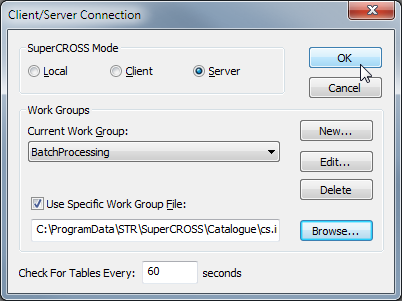
Step 4 - Select the Output Formats
- In SuperCROSS, select File > Client/Server Monitor. The Client/Server Monitor - Server dialog displays.
- Click Set Mandatory Output Formats. The Mandatory Output Formats dialog displays.
- Make sure that Global Settings is selected from the Database drop-down list.
Select all of the output formats that you want to be created each time SuperCROSS process a job, then click OK.
For example:
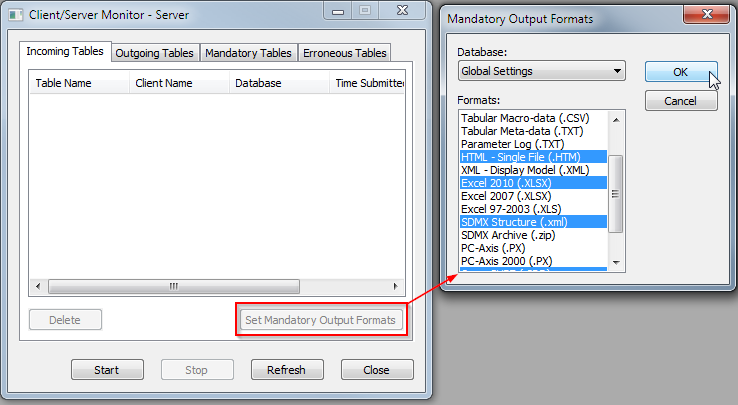
Step 5 - Disable the SDMX Save Dialog
If you intend to use batch processing to create SDMX output, then you should make sure that you have configured SuperCROSS not to show the Saving to SDMX options dialog.
If SuperCROSS is configured to display this dialog then it will interrupt the batch processing, as it will pop up and wait for your input:
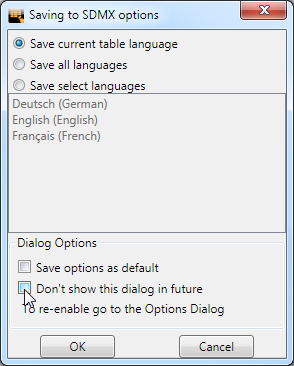
To ensure that the dialog does not display:
- Edit the super.ini configuration file in a text editor. If you installed to the default location, this file is located in C:\ProgramData\STR\SuperCROSS
Search the file for the
[SDMX]section and make sure that theShowDialogsetting is set to0:TEXT[SDMX] ShowDialog=0If there is no[SDMX]section, add the section to the end of the file.Save your changes.
Step 6 - Test the Batch Processing
SuperCROSS is now ready to run in batch processing mode. Test the configuration by copying a TXD file to the Input directory within your interchange directory. If everything has been configured correctly, it will process the source file and create the output files in the Mandatory and Output directories.
The SuperCROSS application must be running in order for batch processing to take place.
