View Records
To access Record View:
Click a cell to highlight it.
For performance reasons, you are recommended not to select a cell that contains a large number of values.
Right-click the cell and select Records > View Records.
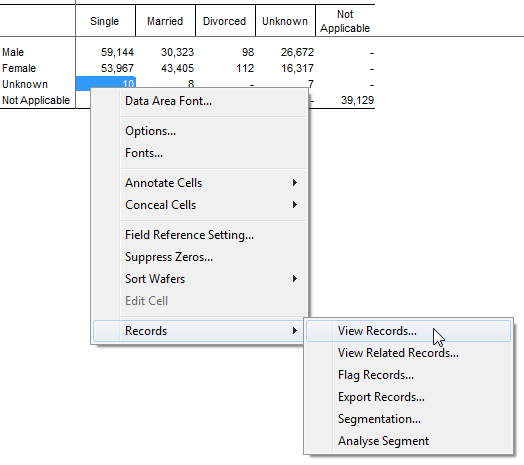
If the options are greyed out, then this indicates that your administrator has not given you permission to access the Record View feature.
The Record View Options window displays.
In the Choose Fields list, select the fields you want to see in Record View (you must select at least one field).
You can click All Fields to select everything or No Fields to clear the selections. However, for best performance you are recommended to only select the fields you are interested in, particularly if you are dealing with a large number of records.- (Optionally) Select the Use Codes check box to display the records using field codes instead of the field names.
- (Optionally) Use the Limit Number section to set the maximum number of records to return, or select No Limit to return all records for this cell. For best performance you are recommended to limit the number of records returned.
- (Optionally) In the Sort section, choose a field to sort on, and choose the sort direction.
Click OK. The records display.
If you have selected a large number of records, this may take some time. You can press Esc to cancel record retrieval. SuperCROSS will stop retrieving records and display whatever it has retrieved so far.
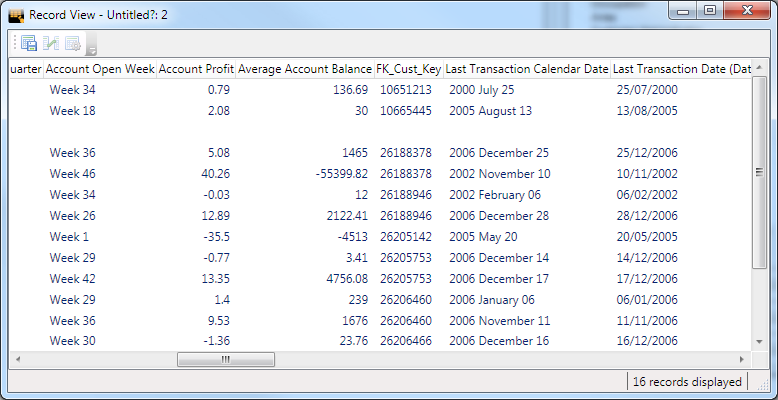
You can export the records to CSV or a text file format if necessary. Learn more.
