Configure - User Data Repository
These instructions explain how to set up the User Data Repository to use a relational database such as MySQL, Oracle or SQL Server.
Before starting, make sure you have installed SuperWEB2 and verified that it is working correctly.
Step 1 - Create the User Data Repository Database and Database User
The first step is to create a database for the User Data Repository in your chosen RDBMS. To complete this step you may need to install a suitable database server or obtain access to an existing database server:
-
Create a new database. For example, you might call the database UDR_SuperWEB2.
- Set the default character set of your database to UTF8. This will allow the User Data Repository to save tables containing the full range of unicode characters.
-
Create a dedicated database user account and set the account password.
- If you are using Oracle or DB2 then the username of the user you are using to connect to the database must be the same as the database schema
- Grant your new user account full privileges over your new database.
Step 2 - Install a JDBC Driver
JDBC (Java Database Connectivity) is a programming interface that lets Java applications access a relational database. You need to install a JDBC driver for your RDBMS, so that SuperWEB2 can communicate with the User Data Repository database.
-
Download the appropriate JDBC driver for your database:
RDBMS Recommended Driver Example of JAR File Driver Class Download From DB2 DB2 JDBC Driver db2jcc4.jar com.ibm.db2.jcc.DB2Driver https://www-01.ibm.com/software/data/db2/linux-unix-windows/downloads.html MariaDB MariaDB Connector/J mariadb-java-client-2.4.1.jar org.mariadb.jdbc.Driver
https://mariadb.com/downloads/#connectors MySQL Connector/J mysql-connector-java-8.0.25.jar com.mysql.cj.jdbc.Driver https://www.mysql.com/downloads/connector/j/ Oracle ojdbc ojdbc11.jar oracle.jdbc.driver.OracleDriver https://www.oracle.com/au/database/technologies/appdev/jdbc-downloads.html PostgreSQL PostgreSQL JDBC Driver postgresql-42.2.20.jar org.postgresql.Driver https://jdbc.postgresql.org SQL Server Microsoft JDBC Driver mssql-jdbc-7.2.2.jre11.jar com.microsoft.sqlserver.jdbc.SQLServerDriver https://www.microsoft.com/en-us/download/confirmation.aspx?id=57782 - Copy the driver .jar file to <tomcat_home>\lib. If you are using the standard installation location, this will be C:\ProgramData\STR\SuperWEB2\Tomcat\lib
If you are using the DB2 JDBC driver (4.16 or above), then you may encounter an error similar to the following in the SuperWEB2 logs on startup:
WARNING [main] org.apache.tomcat.util.scan.StandardJarScanner.processURLs Failed to scan [file:/C:/ProgramData/STR/SuperWEB2/lib/pdq.jar] from classloader hierarchy
java.io.FileNotFoundException: C:\ProgramData\STR\SuperWEB2\Tomcat\lib\pdq.jar (The system cannot find the file specified)This is due to the DB2 JDBC driver containing a reference to a missing JAR file, pdq.jar. pdq.jar is not required by SuperWEB2, and the issue can be resolved by removing the reference to it from the MANIFEST.MF file within the driver itself, as described in IBM's support documentation: https://www.ibm.com/support/pages/javaiofilenotfoundexception-thrown-apache-tomcat-application-server-ibm-data-server-driver-jdbc-and-sqlj
Please contact WingArc support if you require assistance to resolve this issue.
Step 3 - Configure the Data Source
The next step is to configure the data source by making changes to two configuration files: server.xml and context.xml.
server.xml
- Open the file <tomcat_home>\conf\server.xml in a text editor.
-
Locate the
<GlobalNamingResources> ... </GlobalNamingResources>section of the configuration:XML<GlobalNamingResources> <!-- Editable user database that can also be used by UserDatabaseRealm to authenticate users --> <Resource name="UserDatabase" auth="Container" type="org.apache.catalina.UserDatabase" description="User database that can be updated and saved" factory="org.apache.catalina.users.MemoryUserDatabaseFactory" pathname="conf/tomcat-users.xml" /> </GlobalNamingResources> -
Add the following section before the closing
</GlobalNamingResources>tag:XML<Resource name="ds/superstar-udr" auth="Container" type="javax.sql.DataSource" maxTotal="100" maxIdle="30" maxWaitMillis="10000" username="USERNAME" password="PASSWORD" driverClassName="CLASSNAME" url="URL"/>You will need to customise this as follows:
- Replace
USERNAMEandPASSWORDwith the username and password of your new database user. - Replace
CLASSNAMEwith the driver class for the database you are using (see the table above to find the correct value for your database driver). - Replace
URLwith the JDBC connection string for your database. Depending on the database you are using, you may need to include the schema you wish to use in the connection string; see the example below for more details.
All the examples shown here are for Tomcat 8 and above only. If you are using an earlier version of Tomcat, change
maxTotaltomaxActiveand changemaxWaitMillistomaxWait.PostgreSQL requires an additional parameter to be included in the resource definition,
defaultAutoCommit="false". Refer to the example below for PostgreSQL for more details.Following are some examples for the different database systems:
- Replace
- Save your changes to server.xml.
Make sure your RDBMS is configured to use a sufficiently large database connection pool to support the connections from SuperWEB2. Learn more .
context.xml
-
Open the file <tomcat_home>\conf\context.xml in a text editor.
-
Add the following section before the closing
</Context>tag:XML<ResourceLink global="ds/superstar-udr" name="ds/superstar-udr" type="javax.sql.DataSource"/>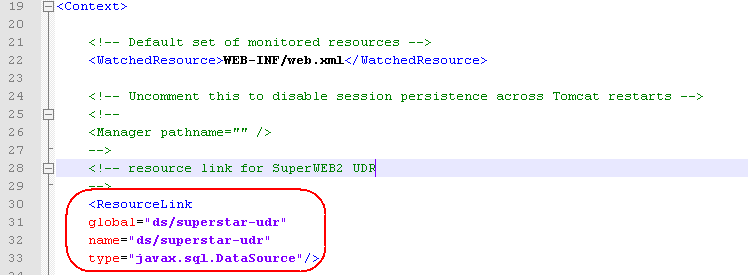
- Save your changes to context.xml.
Step 4 - Start SuperWEB2 and Verify UDR Configuration
Now that you have completed the configuration, start the Tomcat/SuperWEB2 service. This will automatically create the empty UDR tables in the database.
When you have done this, follow these instructions to verify that UDR is setup correctly.
