Add a Terms and Conditions Screen
It is possible to configure SuperWEB2 to display a terms and conditions screen during log in. Users will need to accept the terms and conditions in order to log in to SuperWEB2. For example:
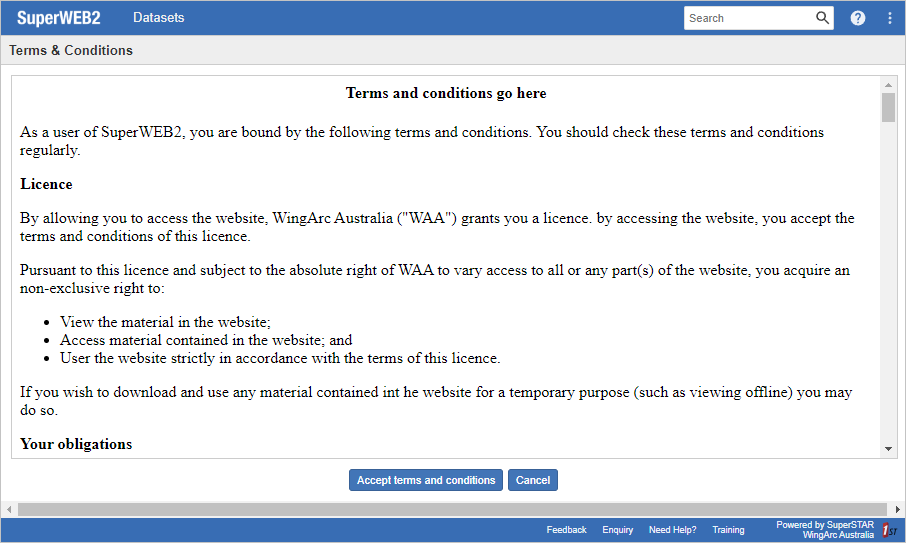
To activate the terms and conditions screen, do the following:
Step 1 - Activate the Terms and Conditions Page
- Open <tomcat_home>\webapps\webapi\WEB-INF\classes\configuration.properties in a text editor.
Locate the following line:
CODElogin.requireTerms=Set the property to
true:CODElogin.requireTerms=true- Save your changes and restart SuperWEB2 or the Tomcat service.
Step 2 - Add your Terms and Conditions
The second step is to add the text of your terms and conditions. You can do this by editing <tomcat_home>\webapps\webapi\terms.html or replacing it with an HTML page containing your terms and conditions.
Only HTML body content is required in this file; your HTML page will be rendered inside the terms and conditions box during the login process.
Require Users to Accept a New Set of Terms and Conditions
Users only need to accept the terms and conditions once. Once a particular user has accepted the conditions, those terms will not be shown to that user again on subsequent logins.
In the case of guest users, their acceptance of the terms is stored in a cookie that expires when the browser closes. A guest user will therefore be required to accept the terms again if they close and reopen their browser before accessing SuperWEB2.
If your terms and conditions change, you can require all users to accept the new terms on next login. To do this:
- Update terms.html to reflect your new terms and conditions.
Set (or update) the value of
login.requireTermsVersionin the configuration.properties file. You can set this to any value you like. For example, you might set this tov2:CODElogin.requireTermsVersion=v2When a user accepts the terms, SuperWEB2 stores the current value of this property against that user's account information in SuperADMIN. On subsequent logins, SuperWEB2 checks if the stored value of
requireTermsVersionfor that user matches the current setting in configuration.properties. If the value does not match then the user will be prompted to accept the new terms.- Restart Tomcat or the SuperWEB2 service to apply the change.
