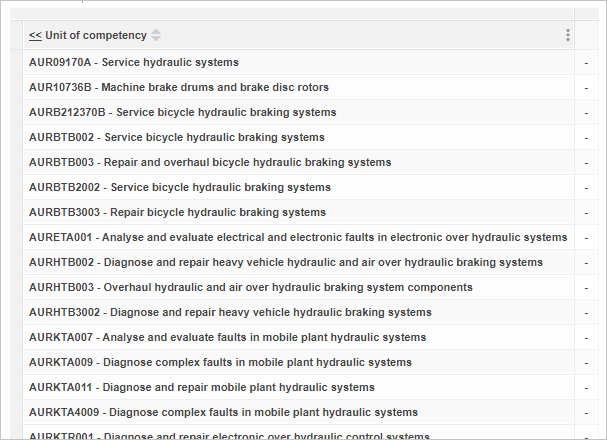Bulk Selection
If the data you are working with has a field that contains a large number of child values, then you may see the Bulk Selection button when you expand that field in the tree instead of the field values:
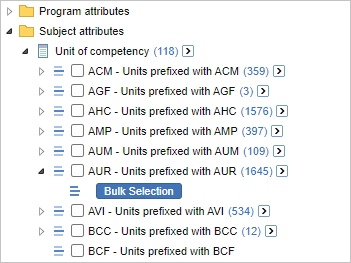
If you want to add all the values for this field to the table, then you can still drag and drop the field onto the table, or use the Select all at level drop-down list, just like any other field.
However, if you want to select a subset of the available values to add to your table (or remove from your table), then you need to use the bulk selection feature to select the ones you want from the tree.
Click Bulk Selection. SuperWEB2 displays the Bulk Selection dialog:
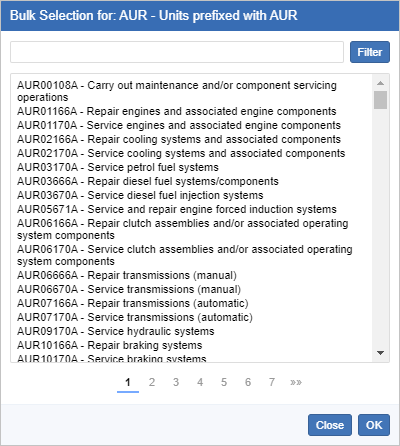
Type your filter in the text box and click Filter. You can enter multiple filter strings: separate each one with a space.
The list of values will update to show any items that match one of your filter strings. For example, the following filters restrict the list of towns and cities to only those containing the words "brake" or "hydraulic":
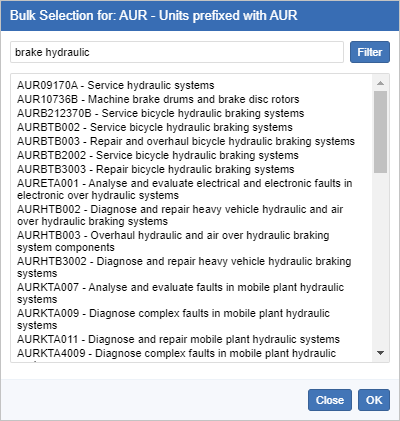
If there is still more than one page of results, you can click the pagination links at the bottom to switch between pages.
When you are happy with your filter, click OK. SuperWEB2 selects all the values that were matched by the filter:
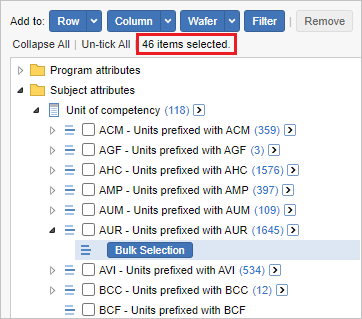
You can now use the Row, Column or Wafer buttons to add your selected values to the table: