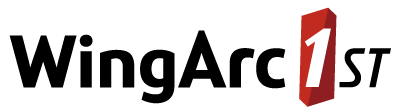Options
You can set various options and settings for the SuperCROSS client from the Options window (Edit > Options).
This section explains the options available on each tab.
You can use the Set As Default check box to save your settings as the defaults for the next time you use SuperCROSS.
General
| Setting | Description | ||||||||
|---|---|---|---|---|---|---|---|---|---|
| Guide Lines | Specifies whether to display the column and row guide lines. | ||||||||
| Startup | Sets the default action when SuperCROSS starts:
| ||||||||
| Table Background | Changes the table background colour. | ||||||||
| Field List Box | Changes the font used in the Fields window. | ||||||||
| Table Labels | Sets:
| ||||||||
| Level | Sets the amount of error/warning messages displayed in SuperCROSS.
| ||||||||
| Status Bar Help | Select this option to display help messages in the application status bar. | ||||||||
| Display Fields Dialog Automatically | Select this option to display the Fields window automatically when you open a database. | ||||||||
| Use As Default | Select this option to save your settings as the defaults for next time you use SuperCROSS. | ||||||||
| Always Allow Cross-tabulation | Select this option to always allow re-tabulation even if the table has not changed. |
Totals
| Setting | Description | ||||||
|---|---|---|---|---|---|---|---|
| Recode Total | Sets the default position of recode totals in a table. | ||||||
| Field Derivation | Sets the default display position of field derivation totals in a table:
| ||||||
| Grand Total | Adds an automatic grand total to all tables, either as the First field or the Last field. | ||||||
| Axis Derivation | Sets the default display position of axis derivation totals in a table:
| ||||||
| Labels | Sets the default label for the derivation and recode table totals. If you create a derivation by adding all the values to the expression, SuperCROSS will automatically populate the label with this value. | ||||||
| Use As Default | Select this option to save your settings as the defaults for next time you use SuperCROSS. |
Data
| Setting | Description | ||||||||
|---|---|---|---|---|---|---|---|---|---|
| Data Storage | Controls how data is stored when creating large tables. These settings determine memory usage:
| ||||||||
| Data Font | Sets the font used to display table data:
| ||||||||
| Large Axes | Use this setting to allow the creation of tables with a very large number of values. When you create a very large table, SuperCROSS will switch to "large axes mode". In this mode, only the first two items in the large axis display while you are constructing the table. This makes it easier to create the table. The full set of values will be retrieved when you run the cross tabulation. To activate large axes mode, select the Allow Very Large Axes check box and choose whether you want to activate the mode when:
If you are going to be building very large tables, then you may want to select the After X Items In Axis option and set it to a very low number (e.g. After 6 Items In Axis). This will make it much quicker to construct your table, as SuperCROSS will not need to display the full axis until you run the cross tabulation. | ||||||||
| Data Strings | Controls the strings used to represent various data values:
| ||||||||
| Use As Default | Select this option to save your settings as the defaults for next time you use SuperCROSS. |
Format
| Setting | Description | ||||||||||||||
|---|---|---|---|---|---|---|---|---|---|---|---|---|---|---|---|
| Data Layout | Sets the default display of columns, rows, and wafers (in points):
| ||||||||||||||
| Number Format | Sets the formatting of large numbers in cell values. You can choose:
The number of decimal places configured by this setting applies to all values in tables except for grand total percentages (activated by selecting Calculations > Grand Total followed by Calculations > Replace Percent). Grand total percentages use the | ||||||||||||||
| Decimal Places | Sets the default decimal places setting for tables and controls whether this value will be explicitly saved to TXD and SCS files. This is particularly important when saving tables for use in SuperWEB2 as any explicit decimal places setting in the TXD will override the SuperWEB2 precision settings.
If you select the Use As Default check box then you setting will be saved to the super.ini configuration file and applied the next time you start SuperCROSS. | ||||||||||||||
| Type | Sets the default table display of decimal places. The cell uses the largest of the settings when all the dimensions have different settings, and commonly used values are listed.
| ||||||||||||||
| Automatic | Set automatic formatting:
| ||||||||||||||
| Use As Default | Select this option to save your settings as the defaults for next time you use SuperCROSS. |
Lines
| Setting | Description |
|---|---|
| Default Settings | Controls whether lines are displayed on tables. Use the drop-down list to select whether to change the settings for the column headings, row headings, table body, etc and then use the check boxes to turn the individual lines on or off. |
| Lines Around Empty Axis Headings | Select this option to display the lines for the row, column and wafer headings even if there is no heading in that axis. |
| Use As Default | Select this option to save your settings as the defaults for next time you use SuperCROSS. |
Suppression
| Setting | Description | ||||||||
|---|---|---|---|---|---|---|---|---|---|
| Zero Suppression | Activates zero suppression. You can use this feature to hide (suppress) any columns, rows, or wafers that only contain zeros.
| ||||||||
| Fast Zero Suppression | Select this option to enhance the performance of the suppression process (the performance of the cross tabulation process will be slightly decreased). | ||||||||
| Use As Default | Select this option to save your settings as the defaults for next time you use SuperCROSS. |
Date/Time
| Setting | Description |
|---|---|
| Date Format | Sets the date format to use throughout SuperCROSS. |
| Time Format | Sets the time format to use throughout SuperCROSS. |
| Use As Default | Select this option to save your settings as the defaults for next time you use SuperCROSS. |
Duty of Care
It is quite common for a SuperSTAR database to contain multiple fact tables in a parent-child (one-to-many) type relationship. When a result table contains classifications from both fact tables, it is very important that the user understands where the cell counts come from (the parent table or the child table).
The duty of care settings are designed to prevent you from creating potentially erroneous tables, and to ensure that you will always know what is being counted in the cross tabulation.
| Setting | Description | ||||
|---|---|---|---|---|---|
| Counting | This setting is designed to protect you against unintentionally counting from the wrong table for databases with two or more fact tables. You can get incorrect table results if the default count is not associated with the correct fact table. Choose from the following options:
| ||||
| Multiple Tables | Controls what happens when a database contains multiple count/measure fact tables:
| ||||
| Multi Response | Ensures that all parts of a multi-response field are added to the table together. When this option is selected, if one part of a multi-response field is dragged into a table (either the question or the answer), then the other part of the multi-response field is automatically added into the table too. This setting is only applicable to situations where the multi-response table has separate fields for the question and the answers. For example, the following multi-response question consists of two fields; one contains the question (the methods of transport) and the other contains the positive responses. These fields need to be added to the table together in order to see meaningful results.
If the multi-response field is structured differently in the SXV4 (i.e. there is no separate field containing answers), then this setting does not need to be enabled. When you activate this option, you can select where to place the other field by selecting one of the following radio buttons:
See Multi-Response Questions in Survey Data for more information about building SXV4 databases with multi-response data. | ||||
| Undo | Select this option to enable the undo feature, and set the number of available levels of undo. | ||||
| Use As Default | Select this option to save your settings as the defaults for next time you use SuperCROSS. |
Configuration
The configuration tab controls various configuration settings. Select the area from the Settings drop-down list and then select a setting to change it.
When you select a setting from the list, the Description area provides information about the setting.