Configure Relative Standard Error - SuperWEB2
The Relative Standard Error (RSE) function lets users view the relative standard error figures for weighted datasets .
The actual RSE values are calculated by a Data Control plugin that runs after the tabulation. From version 9.7 onwards, this module runs automatically for datasets that have been configured to use SuperSERVER weightings (in earlier releases it had to be specifically enabled), so no configuration is required to activate the RSE values (although you want to configure some of the plugin's settings if you want to change the defaults, such as the formula used to calculate RSE ).
There are also some changes you may want to make in the SuperWEB2 configuration:
Configure the Default Table View for Relative Standard Error
When RSE is enabled, you can configure what gets displayed in the table view by default. You can choose to show the data values, the RSE values or both.
- Open <tomcat_home>\webapps\webapi\WEB-INF\classes\configuration.properties in a text editor.
Make a backup copy of this file before making any changes.
-
Locate the following section:
TEXTtable.defaultRSEView= -
Set the value to either 0, 1, or 2:
0 Show data values only (the default). 1 Show data values and RSE values next to each other. 2 Show RSE values only. - Save your changes to the file.
- Restart Tomcat or the SuperWEB2 service.
Configure the Calculation Formula
When the percentages are calculated, the RSE values for the percents for the cells are also calculated based on one of the following two formula options:
| Option A (default) | RSE%(x/y) = sqrt( RSE(x)^2 - RSE(y)^2 ) |
|---|---|
| Option B | SQRT((1-2*r)*(Ry^2))+(Rx^2) |
| Option B (alternative) | SQRT ((Ry^2))+(Rx^2) |
Where:
-
y is the cell value
-
x is the row / column total
-
Rx is the RSE of x
-
Ry is the RSE of y
-
r = y/x
Notes
The alternative option B formula is only used if SuperWEB2 is configured to use option B but the calculation results in a negative number under the square root.
The RSE algorithm options are configured in <tomcat_home>\webapps\webapi\WEB-INF\data\.repository\CubeCatalog.xml .
You can change the following parameters:
| Parameter | Description |
|---|---|
covarianceString |
If Option B is enabled, there is a chance it can output NaN (not a number). If it does so, an annotation will be added to that cell, advising the user that the cell has an unexpected or unexplained cell covariance. This parameter sets the annotation symbol that will be displayed in the cell. |
covarianceDescription | This parameter sets a description that will be displayed in the table footnotes when the cell has an unexpected or unexplained cell covariance. |
rsesuppressstring | A string to display in the cell when the RSE value is suppressed. |
rsesuppressStringDescription | A string to display in the footnotes when the table contains suppressed RSE values. |
rsePercentageAlgorithm | The RSE formula to use. Set this to either optionA or optionB. |
When you have finished making changes to CubeCatalog.xml, save the file and restart Tomcat or the SuperWEB2 service.
Footnote Text for Percentage View
A footnote is displayed when you switch to view a table as percentages with RSE values. The default text is "NOTE: In percentage view, RSE Annotations are not available."
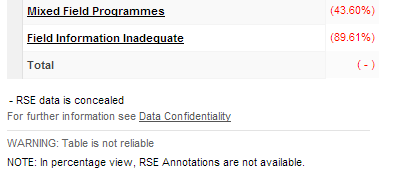
To change this text, edit <tomcat_home>\webapps\webapi\WEB-INF\classes\message.properties in a text editor. Change the following value:
page.tableView.annotationPanel.hideRSEAnnotation=NOTE: In percentage view, RSE Annotations are not available.You will need to restart Tomcat or the SuperWEB2 service to apply the change.
There may be multiple copies of this file for different languages and locales, with names like messages_ar.properties and messages_de.properties. Each one contains the text used for different languages. Depending on which languages are in use on your deployment, you may need to make these changes in multiple versions of the file. The properties file that is used will depend on the language settings in the end user's web browser, the set of supported locales defined in the faces-config.xml configuration file, and the language selected by the user from the drop-down list . See Multilingual and Localisation Support - SuperWEB2 for more information about localisation and how SuperWEB2 uses the properties files.
