Create a Single Level Field - SuperCROSS
A single field counts the number of values for specified conditions (for example "Males aged over 75"). The condition can be constructed based on multiple existing fields, but they must all be from the same table.
To create a single level field:
- Select Cross > Define Field. The Define Fields window displays.
- Click Single. The Single Level Field window displays.
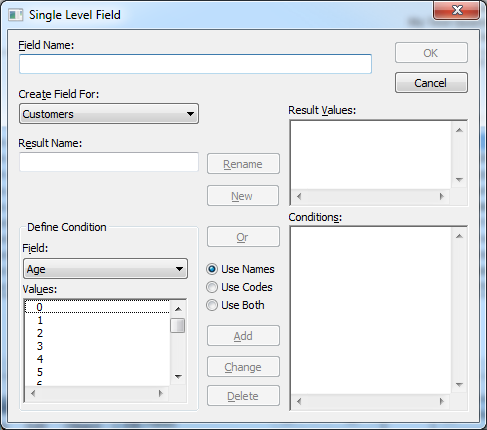
Enter the following details:
Field Description Field Name
Enter a name for the field. Create Field For
Select the database table to create the field for.
Result Name
For each set of conditions you want to include in the user defined field, enter a Result Name in this field and click New. SuperCROSS adds the condition to the Result Values list.
Define Condition
Use this area to define your conditions:
- Select the field from the drop-down list.
- Select the values from the list.
- Click Add.
The condition displays in the Conditions list.
For example, to create a condition for "Males over 75":
- Select the Age field, then the individual age values for 75 and above, and click Add.
- Select the Gender field, then Male and click Add.
Once you have added some conditions:
You can click the field names in the Conditions list to see the values display in the Values list:
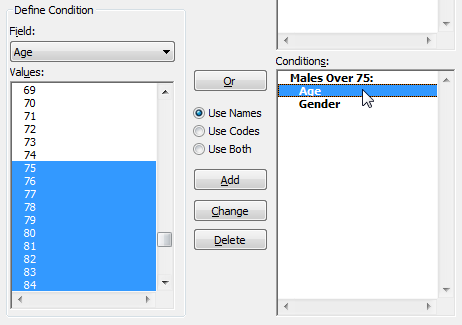
- You can drag and drop conditions to rearrange them.
- You can change the values for a condition: select the condition, select the updated set of values, and click Change.
- Click OK.
