Create a Weight Field - SuperCROSS
A weight field applies a weighting to an existing field.
To create a weight field:
- Select Cross > Define Field. The Define Fields window displays.
- Click Weight. The Weight Field window displays.
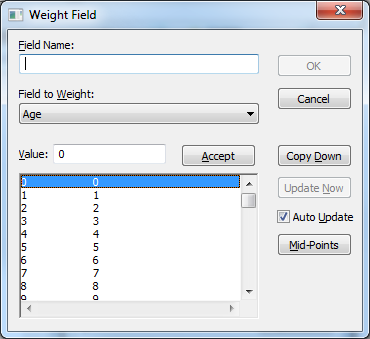
Enter the following details:
Field Description Field Name
Enter a name for the field.
Field to Weight
Select the field to create the weight for. When you select a field, the list at the bottom displays all the values and their weightings.
Value
Displays the weight for the selected value in the list. To change the weighting, enter a new value and click Accept.
Copy Down
Click to copy the selected weight item down to its sub-items (only applicable to hierarchical fields).
Update Now
Click to execute the modifications.
Auto Update
Select this check box to immediately copy down selected weight items to its sub-items (this may take some time).
Mid-Points
Click the Mid-Points button to calculate the mid-points of all value ranges in the selected field. The value of a range with no number is not changed. The mid-point of a range that only has one number is that number. Only numerable values can be calculated.
For example:
Range Mid-Point Value From 1995 to 1997
1996
From 1995 to 97
1996
1995-1997
1996
1995-97
1996
1991, 93-98
1992 -only the first two values are used.
1996
1996
If a range has more than two values only the first two values are used to cal-culate the mid-point. For example: (First value + Second value) / 2
A mid-point value is rounded down to the next decimal integer. e.g. values 1995 and 1998 are rounded down to 1996.
The second value in a range is interpreted as an abbreviated date if it is less than the first value. For example the mid-point between the year values 1995 - 05 is calculated as 2000. If the Mid-Point option is selected when the Auto Update check box is selected the updated values for each range are automatically calculated and displayed.
However, if Mid-Point is selected when the Auto Update check box is not selected the Update Now option must be selected to reflect any changes.
- Click OK.
