Export Records - SuperCROSS
You can use the Record View feature to export unit record data from SuperCROSS. You can either export the records direct from the table or after you have retrieved the individual records.
Export Direct From the Table
- Click the cell you want to export to highlight it.
- Right-click the cell and select Records > Export Records.
You will be prompted to choose a file location and format. - Select a filename and choose a format.
You can choose either Comma Separated Values (CSV) format or Tab Delimited Fields (TDF) format. - Click Save.
The Record View Options window displays. - Choose the fields you want to export and click OK. For more details about the Record View Options window, see View Records - SuperCROSS.
Export From Record View
If you have already retrieved the individual records using Record View, you can export the results by clicking the Save icon:
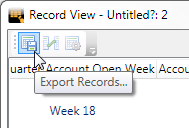
You will be prompted to choose a filename and format. You can choose between the following formats:
- Comma Separated Values (CSV)
- Tab Delimited Fields (TDF)
- Fixed Length Fields (TXT)
