Multi-Homed Hosts Worked Example - SuperSTAR
This example demonstrates how to configure SuperSTAR for a multi-homed host, using the following example system architecture:
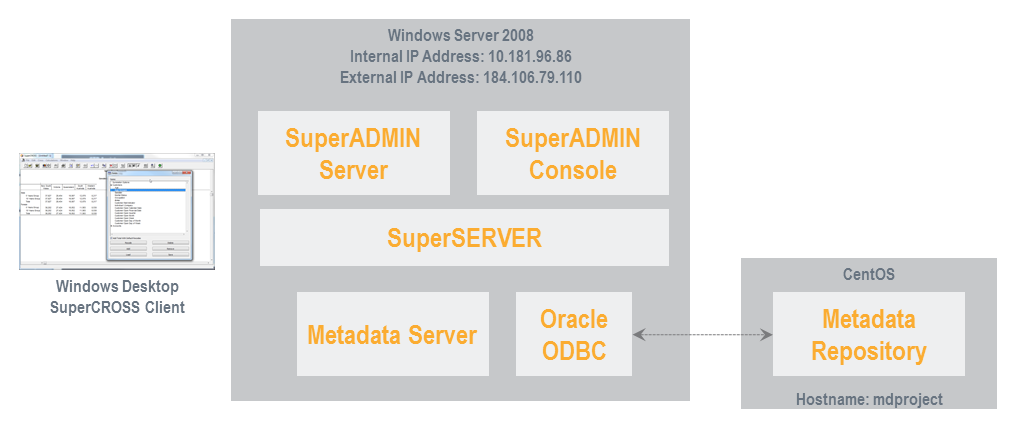
In the example architecture:
- The SuperSTAR host runs Windows Server 2008. It hosts SuperADMIN, SuperSERVER and the Metadata server.
- SuperSTAR is installed to the default locations (C:\Program Files\STR and C:\ProgramData\STR).
The SuperSTAR host has two ethernet adaptors:
BASHC:\>ipconfig Windows IP Configuration Ethernet adapter private: Connection-specific DNS Suffix . : IPv4 Address. . . . . . . . . . . : 10.181.96.86 Subnet Mask . . . . . . . . . . . : 255.255.224.0 Ethernet adapter public: Connection-specific DNS Suffix . : IPv4 Address. . . . . . . . . . . : 184.106.79.110 Subnet Mask . . . . . . . . . . . : 255.255.255.0- The metadata repository is hosted in an Oracle schema located on a CentOS virtual machines.
- Oracle Instant Client is installed on the SuperSTAR host to enable use of the Oracle ODBC driver for connection to the metadata repository.
Configuration Steps
SuperADMIN
- Open the batch file used to start SuperADMIN server (C:\ProgramData\STR\SuperADMIN\server\server.bat) in a text editor.
Add the public IP address of the SuperSERVER host to the Java command that starts SuperADMIN, by adding the following parameter:
"-Djava.rmi.server.hostname=184.106.79.110" ^
For example:CODEif %waccess% EQU 1 ( "%JAVA_CMD%" ^ "-Dstr.config.server.jasdb.location=%JASDB_HOME%" ^ "-Dpidfile.path=%SA_PROGRAM_DATA%\data\play\play.pid" ^ "-Dhttp.port=9000" ^ "-Djacorb.home=%SA_PROGRAM_DATA%\config" ^ "-Djava.endorsed.dirs=%SA_PROGRAM_FILES%\lib\endorsed" ^ "-Djava.rmi.server.hostname=184.106.79.110" ^ -Dfile.encoding=UTF8 ^ ...- Open C:\ProgramData\STR\SuperADMIN\server\config\etc\jacorb.properties in a text editor.
- Edit the file to set:
jacorb.ior_proxy_hostto the public IP addressjacorb.ior_proxy_portto the CORBA registry portOAIAddrto the public IP address
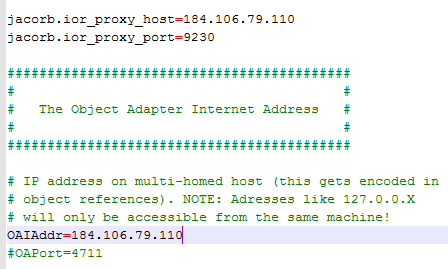
SuperSERVER
- Create a file called micorc.txt in C:\Program Files\STR\SuperSERVER SA
Add the following lines to the file:
CODE-ORBIIOPAddr inet:<public_ip_address>:<corbaport> -ORBIIOPProxy inet:<public_ip_address>:<corbaport>
- Create a batch file called SuperSERVER.bat in C:\Program Files\STR\SuperSERVER SA
Add the following lines to the file:
CODESETLOCAL set MICORC=%~dp0micorc.txt "%~dp0scsa.exe" –a <public_ip_address>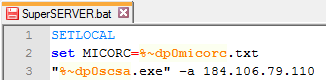
Metadata Server
- Create a file called micorc-mdsa.txt in C:\Program Files\STR\SuperSERVER SA
Add the following lines to the file (8005 is the port used by the Metadata server):
CODE-ORBIIOPAddr inet:<public_ip_address>:8005 -ORBIIOPProxy inet:<public_ip_address>:8005
- Create a batch file called MetadataServer.bat in C:\Program Files\STR\SuperSERVER SA
Add the following lines to the file:
CODESETLOCAL set MICORC=%~dp0micorc-mdsa.txt mdcorbaserver_sa.exe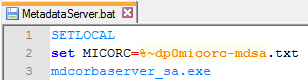
- Configure the ODBC connection to the Oracle repository if you have not already done so.
Configure the connection to the Metadata server by editing the SuperADMINConnection section of C:\ProgramData\STR\SuperSERVER SA\metadata.config.xml (see the instructions for configuring metadata for help with this step).
XML<KEY name="SuperAdminConnection"> <!-- Setup for mdcorbaserver --> <STRING name="SA_HOST">184.106.79.110</STRING> <!-- SuperADMIN host machine --> <NUMBER name="SA_PORT" value="9230"/> <!-- SuperADMIN port number machine --> <NUMBER name="MDServer_PORT" value="8005"/> <!-- Port number for mdcorbaserver --> </KEY>
Firewall
Ensure that the relevant ports are open on the firewall.

SuperCROSS
Ensure that the remote SuperCROSS clients are configured to connect to SuperADMIN using the public IP address, not the server name.
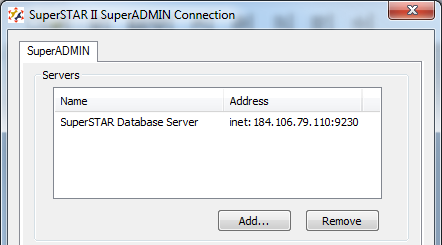
Running the Configuration
To run the configuration, simply make sure that SuperADMIN server, SuperSERVER and Metadata Server are started from the batch files you created/modified:
- C:\ProgramData\STR\SuperADMIN\server\server.bat
- C:\Program Files\STR\SuperSERVER SA\SuperSERVER.bat
- C:\Program Files\STR\SuperSERVER SA\MetadataServer.bat
You may wish to use SuperSERVICE Manager to create a Windows service that executes all the batch files in order.
