Output Formats - SuperCROSS
To save a table use the File > Save or File > Save As menu options. To save the entire table you must have either nothing highlighted/selected or the entire table highlighted/selected.
If SuperCROSS displays a progress bar during the save process, you can cancel the save at any time by pressing Esc.
Available Output Formats
| Format | Description |
|---|---|
| SuperCROSS (.SCS) | The native SuperCROSS table file format. |
| SuperTABLE Dissemination (.SCS) | For use in SuperTABLE. |
| Tab-delimited Table (.TXT) | A tab-delimited text file format representing the table structure. |
| Comma-separated Table (.CSV) | For import into programs like Excel. The file will include:
|
| Tabular Macro-data (.CSV) | Designed for loading multiple tables into data warehouses. SuperTABLE tables with tabular metadata can be saved in comma-separated format. Table macro-data can be dumped into a sparse comma-separated format with minimal metadata. The default textual format separator can be changed to a character other than the comma (this is controlled by the Microsoft Windows locale settings). |
| Tabular Meta-data (.TXT) | The table metadata. This includes the database, table subject population, table fields, and structure of enumerated axes (blank items are used to indicate spanners, and space indentation are used to indicate the hierarchy). |
| Parameter Log (.TXT) | A textual description of the table and tabulation. Parameter logs can be used for manually checking how a table was created or for reference. The output text file includes:
|
| HTML - Single File (.HTM) | The entire table saved as a single HTML file. If there are multiple wafers in the table they are displayed one after the other on the page. There are a number configuration options you can set for saving to HTML. See super.ini for more information. |
| HTML - Multiple Files (.HTM) | Each wafer is saved to its own individual HTML file. There are a number configuration options you can set for saving to HTML. See super.ini for more information. |
| XML - Display Model (.XML) | An XML file format containing data elements and table metadata. The XML file contains the following:
These elements are tagged for identification. Table wafer data is generated as a separate section of the XML output. However, hierarchical levels are not tagged, and nesting of levels is not supported.
|
| XML - Structural Model (.XML) | This is a structured model XML file.
|
| XML - CALS Model (.XML) | This is a statistical table model that is based on the CALS table model.
|
| Excel 97-2003 (.XLS) and Excel 2007 or 2010 (.XLSX) | For opening in Microsoft Excel.
If SuperCROSS is set up with multilingual metadata, you can use this option to export to Excel with table and field titles in two languages. Learn more. There are a number configuration options you can set for saving to Excel. See super.ini for more information. |
| SDMX Structure Definition (.xml) | The SDMX (Statistical Data and Metadata eXchange) Technical Standards Version 2.0 format. This output format saves the structure definition only. Items that can be saved to the SDMX download file include:
Items that are not saved to the SDMX download file include:
SDMX output cannot be saved from tables with concatenated fields. For more information on SDMX, see http://sdmx.org/ or SDMX - SuperCROSS. |
| SDMX Archive (.zip) | The SDMX (Statistical Data and Metadata eXchange) Technical Standards Version 2.0 format. This output format creates a ZIP archive containing both the SDMX data set and the SDMX structure definition, both in XML format. The limitations are the same as those of the Structure Definition listed above. |
| PC-Axis (.PX) and PC-Axis 2000 (.PX) | For use in the PCAxis and PC-Axis 2000 software.
|
| SuperCUBE (.SRD) | A 'Summary Record Database' for distributing to other users of SuperCROSS and SuperTABLE. For more information about the SuperCUBE output format, see SuperCUBE. |
| Textual Table Definition (.TXD) | A textual description of a table. TXD files do not contain table data, they only describe the table structure. The TXD must be loaded back into an application like SuperCROSS to view the table it describes. For a full description of the TXD format, see: TXD Reference If you save a table containing an annex file in TXD format, the annex file is saved in the same folder as the TXD file, with a RTF file extension. A reference to the RTF file is made in the TXD file. If you move or copy the TXD file you must also move or copy the RTF associated RTF annex information file. There are a number configuration options you can set for saving to TXD. See super.ini for more information. |
Output Encoding
Some of the text-based output formats from SuperCROSS give you the option to select the encoding of the output file:
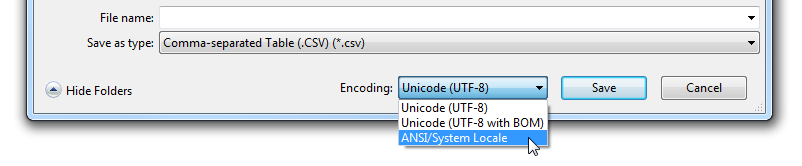
By default, SuperCROSS will encode the output in UTF-8 (Unicode). This provides full support for any characters in any language that might need to be included in the file.
However, depending on what you are going to do with the saved file, you may need to select an alternative encoding. For example, if you need to use the saved file with some other system or application that does not fully support Unicode. The following encodings are available:
| Unicode (UTF-8) | The default. This will be used if you do not specifically select one of the other options. It provides full support for all languages and characters. |
|---|---|
| Unicode (UTF-8 with BOM) | UTF-8 with a Byte Order Mark (BOM) at the start of the file to identify the encoding used. This is recommended if you are saving CSV files to load into Microsoft Excel, which may assume the wrong encoding if the BOM is not included. Some very old applications may not support UTF-8 files with a BOM, and may show the following three characters at the start of the file:
CODE
If this happens, you should probably use ANSI/System Locale instead. |
| ANSI/System Locale | Use the current system locale. You may need to use this option if you are going to load the saved file into a system or application that does not support Unicode. Do not use this option unless the current system locale supports all the characters that have been used in the table. |
You can change the default encoding by editing the option in Edit > Options > Configuration > Output Encoding Type.
Order of Output Formats
If you wish, you can configure the order in which the output formats appear in the drop-down list. See SuperModule.ini for more details about this configuration adjustment.
