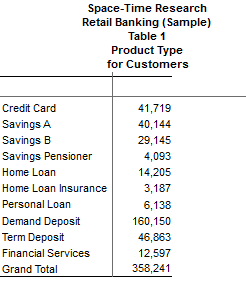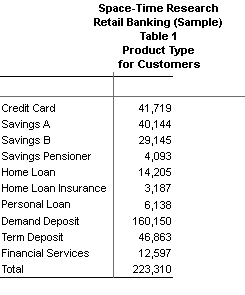Row and Column Totals and Percentages - SuperCROSS
Totals
There are a two main ways to add totals to a table:
| Feature | Details |
|---|---|
| Use the options on the Calculations menu |
|
| Use recodes | When you create a recode, you can include custom totals in the recode. For more information, see the introduction to recodes. There is also a check box in the Fields window: Add Total With Default Recodes. When you select this option, SuperCROSS will automatically add a total whenever you add an un-recoded field to the table. Changing this setting will not affect any fields that are already in the table; it only applies to fields that are subsequently added to the table. |
Percentages
If you have added row and column totals to your table using the options on the Calculations menu, then you can choose to replace these with percentages, or append percentages to your table:
- Select one of the total options from the Calculations menu (Grand Total, Row Total or Column Total) to turn on totals.
- Select one of the percentage options:
- Select Calculations > Replace Percentages to replace the number values in the table with percentages.
- Select Calculations > Append Percentages to append a set of percentages to your table. This option is only available when you have either the row totals or the column totals activated. You cannot append percentages if you have added the totals on both rows and columns.
- After you have activated percentages, you can use the Calculations > Format option to turn the percent symbol on or off.
Select Calculations > Reset to turn off percentages and column/row totals.
Grand Totals and Recode Totals
From version 9.7 onwards, the way grand totals are calculated has changed. You can add them to the table in the same way as before (Calculations > Grand Total), but they now use recode totals by default to calculate the value of the total.
This change means that grand totals now return correct results for non-additive tables. For example, the following table shows the number of customers who hold different types of bank accounts (where one customer can have multiple accounts). In the older functionality, the grand total simply adds up all of the values in the table, meaning that some customers are counted multiple times. In the new functionality the total only counts each customer once.
Old functionality:
| New functionality:
|
As a result of this change, grand totals are now supported on more table types than in previous releases, including tables with multiple summation options, as well as the total Relative Standard Error (RSE) as well as the RSE of percentages that are based on the grand total.
If you wish, you can revert to the earlier behaviour by changing the UseRecodeTotalsForGrandTotal setting in the super.ini configuration file. If you choose to revert to the older behaviour, then there are some cases where the Total and Percentage options on the Calculations menu will not be available:
- If your table contains any measures (such as sums or means of summation options) then you will not be able to add totals from the Calculations menu for the field containing the measure.
- The Grand Total option will be disabled if your table contains any statistical functions (such as a mean) or more than one sum.
- The Percentage options will be disabled if your table contains multiple summation options.
If you have weighted databases and you are using the SuperSERVER weighting option, then you must use the new grand total behaviour.