Build Logs
When you build the target database, SuperCHANNEL logs information about the build progress.
If you run the build in the SuperCHANNEL GUI, the log information is displayed in the Build Logs pane. When you run a build from the command line (using the SNU utility) the logs are output to the command window by default, although you can redirect this output to log files if you prefer.
For more information about interpreting the contents of the logs, see Interpreting Logs.
Logging in the SuperCHANNEL GUI
When you initiate a build in the SuperCHANNEL GUI, the Build Logs pane displays automatically.
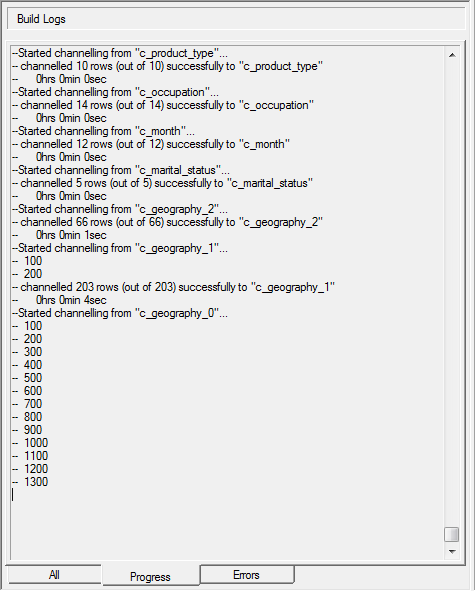
There are three tabs you can switch between at the bottom:
- Progress - displays progress information about the build.
- Errors - displays error messages.
- All - displays a combination of the Progress and Errors logs.
SuperCHANNEL also automatically writes the log files and the project file to the scripts directory. If you installed to the default location this can be found at C:\ProgramData\STR\SuperCHANNEL\scripts
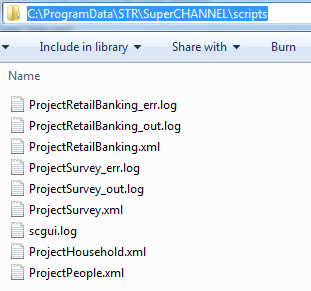
The file names are automatically generated based on the target database label:
| File | Filename |
|---|---|
| XML project file | Project<target_database_label>.xml |
| Standard output build log (the Progress tab) | Project<target_database_label>_out.log |
| Error build log (the Errors tab) | Project<target_database_label>_err.log |
Any special characters in the database label that are not permitted in filenames (such as * \ " < > ? : / and .) will be omitted when generating the file name. If there is no label specified for the target database, then the <target_database_label> in the filename defaults to Db.
If a file of the same name already exists in the scripts directory, then it will be overwritten. For example, if you run a build on the same database twice, then the logs from the second build will overwrite the logs from the first build.
Change the Location of the scripts Directory
By default, SuperCHANNEL will save the temporary build logs to its scripts directory. You can change the location these files are saved by modifying the value of snu.log.home in the config.txt configuration file.
You will need to change this setting if your user account does not have permission to access the SuperCHANNEL scripts directory, in which case you will see an error similar to the following when you try to run a build in SuperCHANNEL:
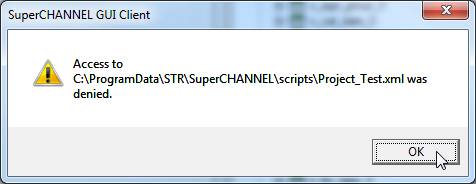
See config.txt for more information about changing the snu.log.home setting.
SuperCHANNEL also writes a general log file, scgui.log, to the scripts directory. If your user account does not have permission to access the scripts directory then you will also need to change the location of this log file, which is defined in the scgui.log4j.properties configuration file:
- Open scgui.log4j.properties in a text editor (if you installed to the default location, this file is located in C:\ProgramData\STR\SuperCHANNEL\bin).
Locate the following line:
CODElog4j.appender.A1.File = ${snu.data.home}/scripts/scgui.logChange it to:
CODElog4j.appender.A1.File = ${snu.log.home}/scgui.logThis change configures SuperCHANNEL to save the file to the
snu.log.homedirectory you specified in config.txt, rather than the scripts directory.- Save your changes to the properties file.
Save Build Logs
You can save the logs from the most recent build as text files:
- Select File > Save Logs As.
- In the Save As dialog, select the location and name to save the logs.
SuperCHANNEL will save two text files:
| Filename | Description |
|---|---|
| <filename>_err.log | The build error log (the contents of the Errors tab). |
| <filename>_out.log | The standard output log (the contents of the Progress tab). |
scgui.log
The SuperCHANNEL GUI also updates a log file called scgui.log, located in the scripts directory. This file is for use by Space-Time Research to diagnose issues with SuperCHANNEL operation.
Logging from SNU
When you run a build from the command line the logs are output to the command window by default.
Redirect Output to Log Files
You can redirect the output to log files if you prefer. In a Windows command prompt, this can be done using the following commands:
snu <snu_options> <xml_project> 1>output.log 2>output.errWhere:
<snu_options>are the command line options (see Command Line Options for a list).<xml_project>is the name of the project file.output.logis the name of the log file for progress messages (standard output).output.erris the name of the log file for error messages (standard error).
For example:
snu -create -insert D:\SuperCHANNEL\MyProject.xml 1>MyProject.log 2>MyProject.errWhen you configure logging to be redirected in this way, no output will be written to the command window.
Reduce the Size of the Log File
By default, the log files will contain details of every cleansing action taken on the database, as well as a record count that is updated after every 100 records have been processed.
If there are thousands of cleansing actions, and a large number of records in the database, then this can cause the log output to grow very large. To remove this information from the output, run SNU with the -silent parameter:
snu -create -insert -silent D:\SuperCHANNEL\MyProject.xml In addition to reducing the size of the log output, this will also make the build process slightly faster.
