Configure ODBC Driver
This section explains how to create an ODBC data source that allows Metadata Server to connect to a metadata database stored in SQL Server.
Go to the Windows Control Panel and select System and Security > Administrative Tools > Data Sources (ODBC).
The ODBC Data Source Administrator window displays.
Select the System DSN tab.
It is important to create a system data source, rather than a user data source, as this will allow you to run the Metadata Server as a Windows Service.
Click Add.
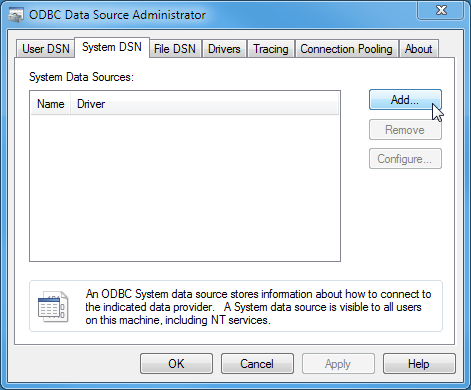
The Create New Data Source window displays.
Follow the steps below that apply to your RDBMS.
SQL Server
Select SQL Server and click Finish.
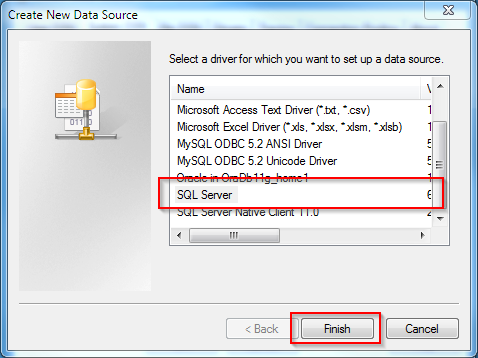
The Create a New Data Source to SQL Server window displays.
Give your new data source a Name and Description.
Make a note of the name as you will need this to configure Metadata Server.
From the Server drop-down list, select your SQL Server instance and click Next.
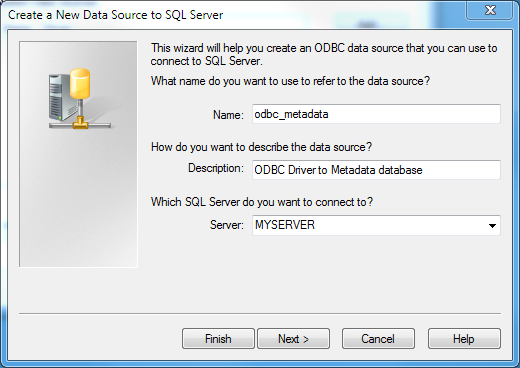
You are prompted to enter the login details.
Enter the login details for your SQL Server and click Next.
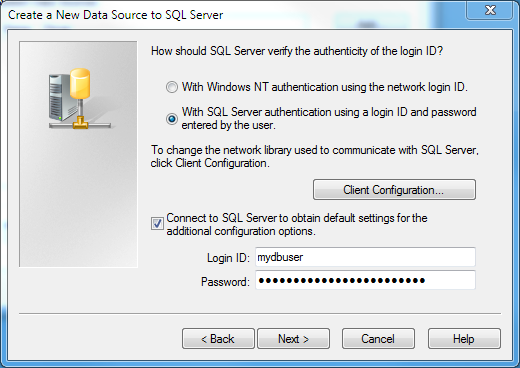
You are prompted to select the default database.
Select your metadata database from the drop-down list at the top, then click Next (leave the rest of the settings on this screen unchanged).
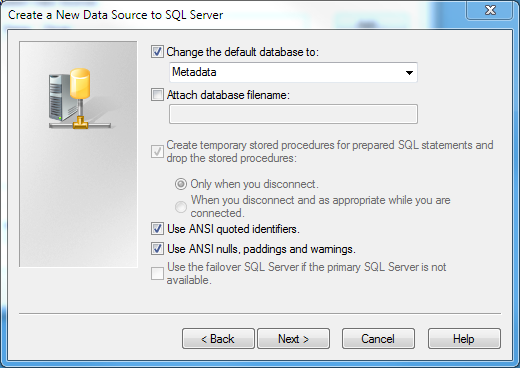
Leave the values on the next screen unchanged and click Finish.
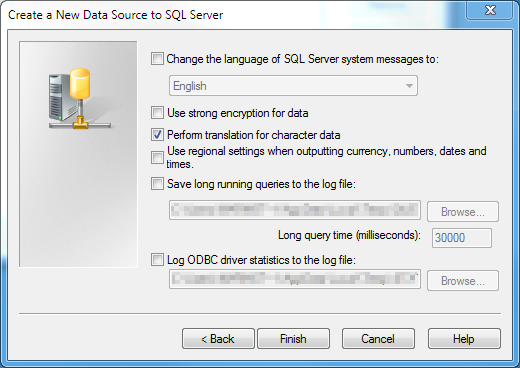
A summary screen displays.
Use the Test Data Source button to verify the settings are correct (make sure that the result is TESTS COMPLETED SUCCESSFULLY).
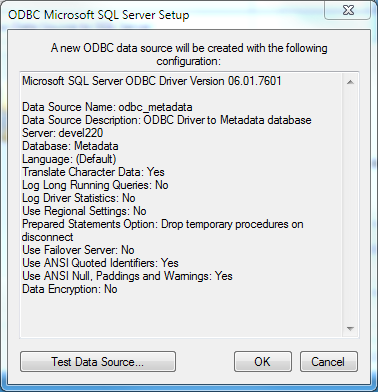
- When you are happy with the settings, click OK to close the ODBC Microsoft SQL Server Setup window and create the data source.
Verify that your new data source appears in the list:

Oracle
Select Oracle and click Finish.

- Give your data source a Name and Description. Make a note of the name as you will need this to configure the Metadata Server.
Enter the service name and the details of the user you want to use to connect to the Oracle database.
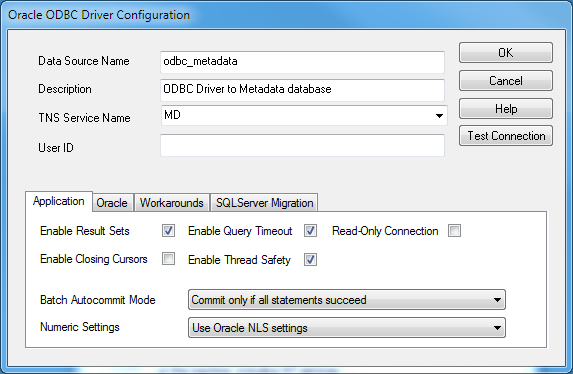
- Click Test Connection to verify the credentials.
- Once you have verified that the credentials are correct, click OK to create and save your data source.
MySQL
Select the MySQL Unicode Driver and click Finish.
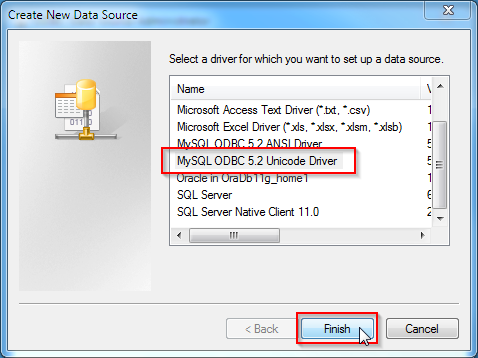
- Give your data source a Name and Description. Make a note of the name as you will need this to configure the Metadata Server.
- Enter the server details, the login credentials, and select the database from the drop-down list.
Click Test to verify the credentials.
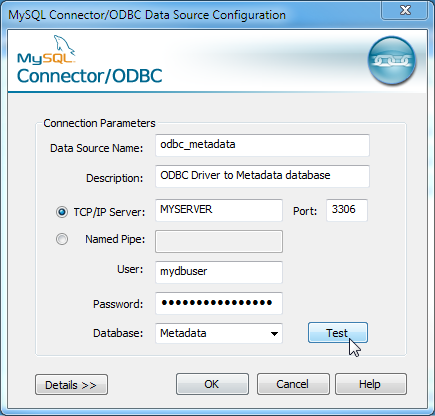
- Once you have verified that the credentials are correct, click OK to create and save your data source.
