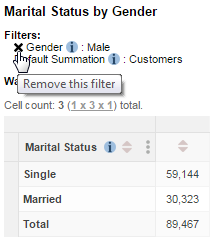Filters
Filters are an extra dimension that you can add to a table. When you apply filters to a table then only records that match the filters will be included in the results.
For example:
The following table shows Occupation by State with no filters applied:
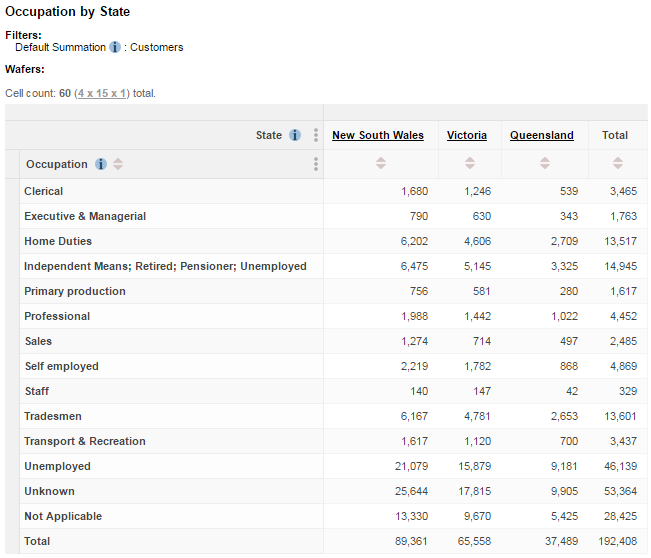
The following version of the table has two filters added. With the addition of these filters, the values in the table will now only count individuals who are both Male and Married:
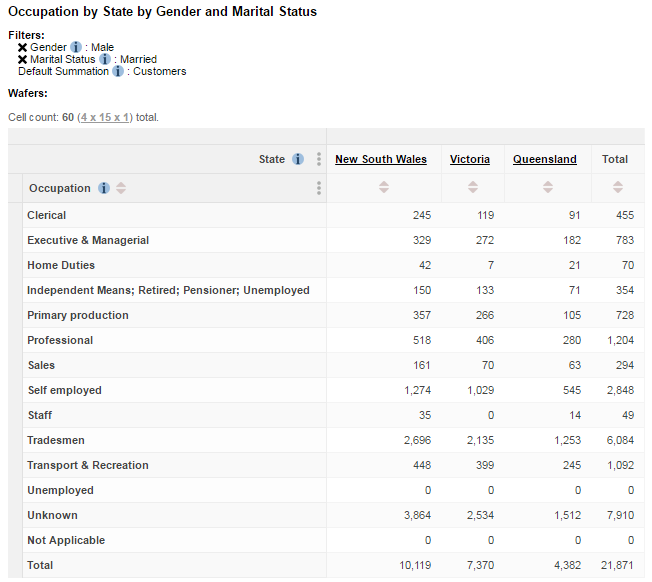
As shown here, you can add multiple filters to a table, and only records matching all of the filters will be included in the table. However, you can only add one field item from any given field (for example you cannot add Gender - Male and Gender - Female at the same time).
Filters and the Default Summation
When you start to create a table, SuperWEB2 automatically adds the default summation to the table filters:
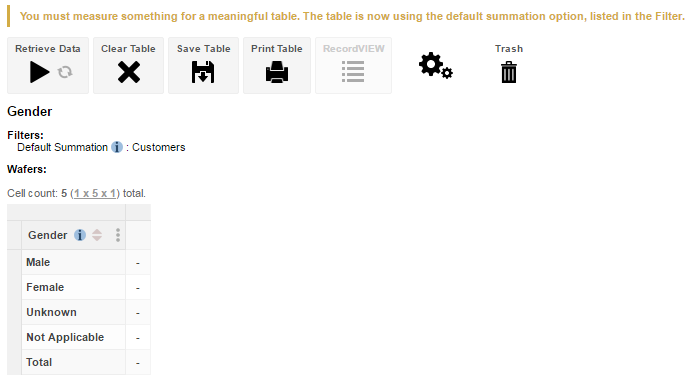
If you add a summation option to any dimension then the default summation will disappear and no longer be used.
Add a Filter to the Table
To apply a filter:
- Select a single field item from the tree and click Add to Filter.
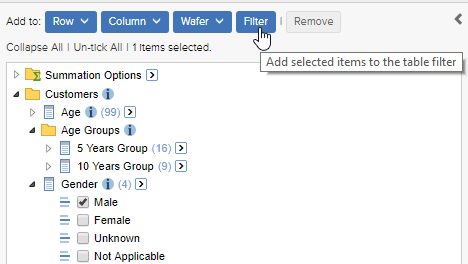
- SuperWEB2 adds the filter to the list above the table.
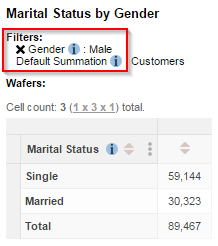
You can now add additional field items to the filter if necessary.
You can only add one field item from any given field.
Remove a Filter
To remove a filter, click X next to the filter name: