Save Dual Language Excel Files
If SuperCROSS is set up to support multiple languages, you can save a table to Excel with table and field titles in two languages. The first language selected in SuperCROSS will appear on the left side of the Excel output, with the second language appearing on the right side of the Excel output.
To save a dual language Excel file:
- Select File > Save As.
- Choose one of the Excel file formats, enter a filename and click Save.
The Excel Dual Language Options dialog displays. - Select the Dual Language Output check box.
- In the Select first language drop-down list, select the first language.
- In the Select second language drop-down list, select the second language.
- (Optionally) Select the Center Header check box to centre the headings.
(Optionally) Select the Save options as default check box to save the settings for the future, and the Don't Show this dialog in future check box if you want to use these options again without showing the dialog each time.
You can re-enable the the save dialog, and change the default language settings by changing the settings under Edit > Options > Configuration > Excel Options.
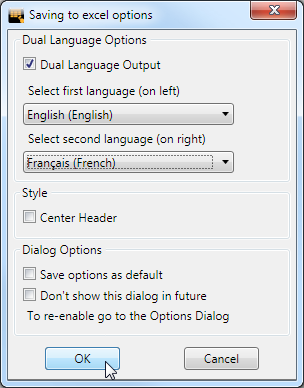
- Click OK.
Notes and Limitations
- Titles, footnotes and annotations will display with the first language selected on top of the second language.
- Arabic is written right to left.
- The conjunction "then" in a table title for concatenated fields will not be translated into two languages.
- Copyright information is not translated.
