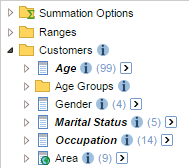Setup a Metadata Database
You can add metadata about datasets, tables, and fields to SuperWEB2. Once the metadata is set up, end users can click the links in the SuperWEB2 interface to read the additional information about the data they are working with.
Metadata links can be displayed in SuperWEB2's Table View alongside fields that have been added to the table. The links are denoted by the info icon:

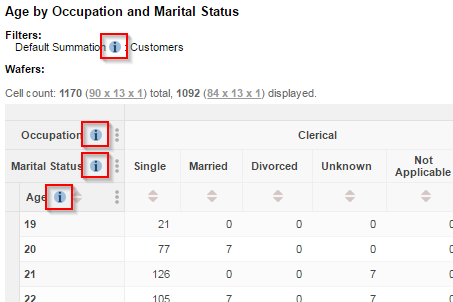
This page describes how to set up metadata for SuperWEB2 using a database repository.
It is also possible to add metadata using static HTML pages, instead of using a database. See Setup Static Metadata Pages for more information.
Setup a Metadata Database
To set up a metadata database, complete the following steps:
Follow the instructions to set up multilingual databases using Metadata Server, if you have not already done so.
If you only have a single language on your deployment, you can still use a metadata database.
Complete all the steps for setting up multilingual databases (including the one where you set the
multilingualflag totruein SuperADMIN for all of your databases). However, when you get to the step where you edit the metacolumns.txt file, simply make sure that it only contains column settings for your single language. For example, if you are using English only in your deployment, your metacolumns.txt file should look as follows:CODEen_name en name 250 en_desc en desc 500- Open <tomcat_home>\webapps\webapi\WEB-INF\classes\configuration.properties in a text editor.
Locate the following property:
XMLexternalLink.metaInfoBaseURL=/webapi/jsf/help/not-configured.xhtmlChange the value to
/webapi/jsf/help/metadata.xhtmlXMLexternalLink.metaInfoBaseURL=/webapi/jsf/help/metadata.xhtml- Save your changes to configuration.properties.
- Follow the steps in Display Metadata Icons to configure your preferred option for when to display the metadata icons.
- Restart SuperWEB2 or the Tomcat service.
Once you have made this change, you can verify that the metadata database is set up correctly:
- Login to SuperWEB2 and create a table.
View the metadata for one of the fields in the table. For example:
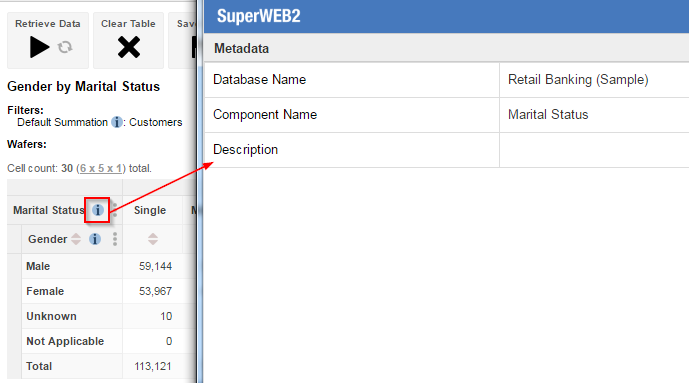
Go to the metadata database in your relational database system and edit the metadata description for this field. For example:

- Clear the Metadata cache.
View the metadata in SuperWEB2 again and check that you can see your updated description. For example:
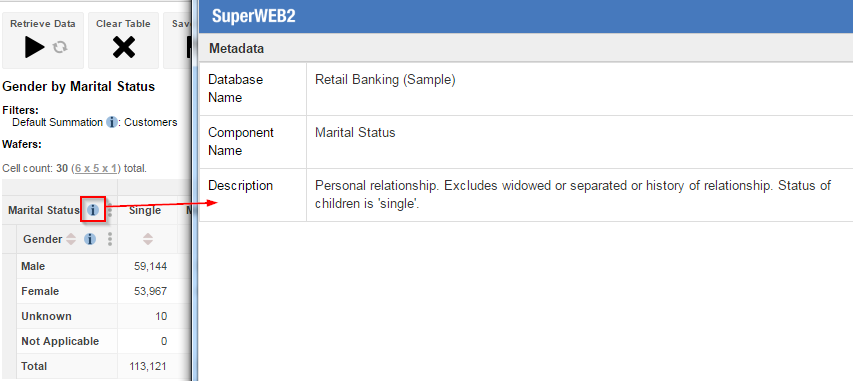
Now that you have verified that SuperWEB2 is accessing the metadata from your database, you can proceed to add appropriate descriptions for all the fields.
Additionally, if you wish you can configure SuperWEB2 to display all the descriptions for the current table as annotations, below the table. See Display Metadata as Annotations Below the Table for more details.