Understanding the Field List
When you access Table View in SuperWEB2, you can see a list of all the available fields on the left. Items in the list have different icons so you can tell what they represent:

If you do not see the list of fields, click the arrow to expand the Customise Table section:
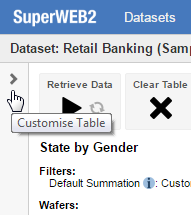
The icons are as follows:

A field, such as Gender or Marital Status. Click the field or its icon to see the available field items.

A mappable field. If you add this field to the table you will be able to access Map View.

An individual item within a field, such as Male or Married. If this field is a hierarchy, then you can click the field item to see the items at the next level in the hierarchy.

A mandatory field. If the administrator has configured mandatory fields then they will be indicated with a small red * image on the field icon. Mandatory fields will be added to your tables automatically.

A mandatory field item.

A group of fields. Click to expand the group.

A group of summation options.

A temporary recode (for example a recode that was loaded from a saved table). Removing a temporary recode from the table will also remove it from the field list. Your administrator may have changed this symbol to an alternative character. See Customise the Temporary Recode Icon for more details.
