Upgrade
This section describes how to upgrade SuperCROSS from a previous version of the software. To do this you need to remove the current installation first.
If you require assistance with an upgrade, contact support to find out about our Upgrade Service.
- Open the Windows Control Panel.
- Select Add or Remove Programs or Uninstall a Program (depending on your Windows version).
Select SuperCROSS and click Change/Remove or Uninstall.
A window similar to the following will display:
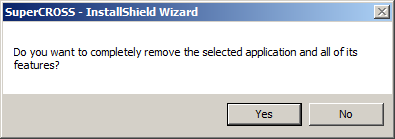
The warning message may be slightly different depending on your Windows version.
Click Yes.
The Setup Status dialog displays.
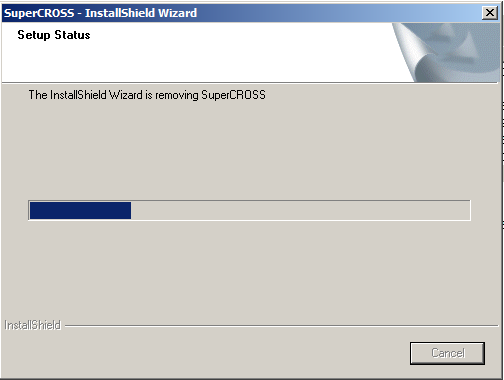
When finished the Uninstall Complete dialog displays.
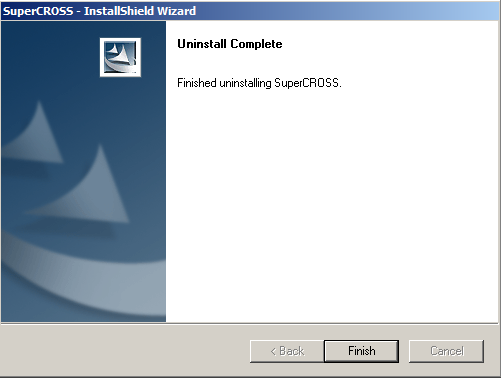
- Click Finish or OK (depending on your Windows version).
Before you can install the new version, you will need to make sure that you remove any remaining files from the SuperCROSS program files (C:\Program Files\STR\SuperCROSS) and program data (C:\ProgramData\STR\SuperCROSS) directories.
There may still be files in these directories because the uninstallation process does not remove any modified files (such as configuration files that you have changed). You will need to remove these manually.
Now follow the instructions to install the new version of SuperCROSS. Once you have completed the new installation, you will need to reapply any customisations you have made to the SuperCROSS settings.
Do not attempt to reuse any of the configuration files from your previous installation, as there may have been other changes to these files in this release. If you want to keep any of your settings from the previous version, you will need to reapply your configuration changes to the new files.
