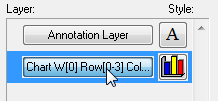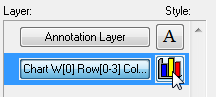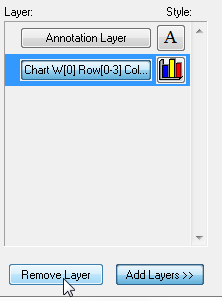Layers
Use the Layer Control window to configure the main features of the chart and to add additional layers, such as annotations.
Select View > Layer Control to show or hide the Layer Control window.
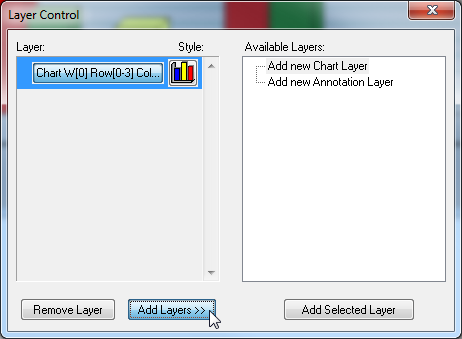
| You Can... | Do This... |
|---|---|
| Add additional layers for charts or annotations |
|
| Show or hide layers | Click the main button in the Layer section to show or hide a layer:
|
| Configure layers | Click the Style button to configure that layer's settings (see below for more details):
|
| Remove a layer | Select the layer and click Remove Layer:
|
Layer Style
Click the Style button to configure the layer settings:
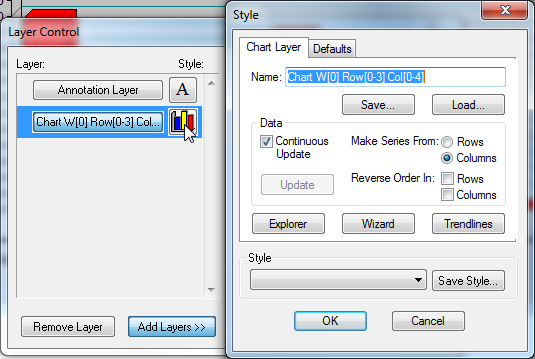
The following settings are available:
| Setting | Description |
|---|---|
| Name | The layer name. Displayed in the Layer Control window. |
| Continuous Update |
|
| Make Series From | Configures whether the rows or columns from the table display as a series in the chart. |
| Reverse Order In | Select the check boxes, to reverse the order of the rows or columns from the order they appear in the table. |
| Explorer | Click to open the Chart Explorer. |
| Wizard | Click to open the Chart Wizard. |
| Trendlines | Click to open the Trendlines window. |
| Style | Click Save Style to save the settings as a default. You can apply saved settings to a layer from the Defaults tab. |