Configure Display of Annotations
SuperWEB2 can display annotations that have been configured for the dataset (learn more about how to set up and configure annotations in SuperSERVER):
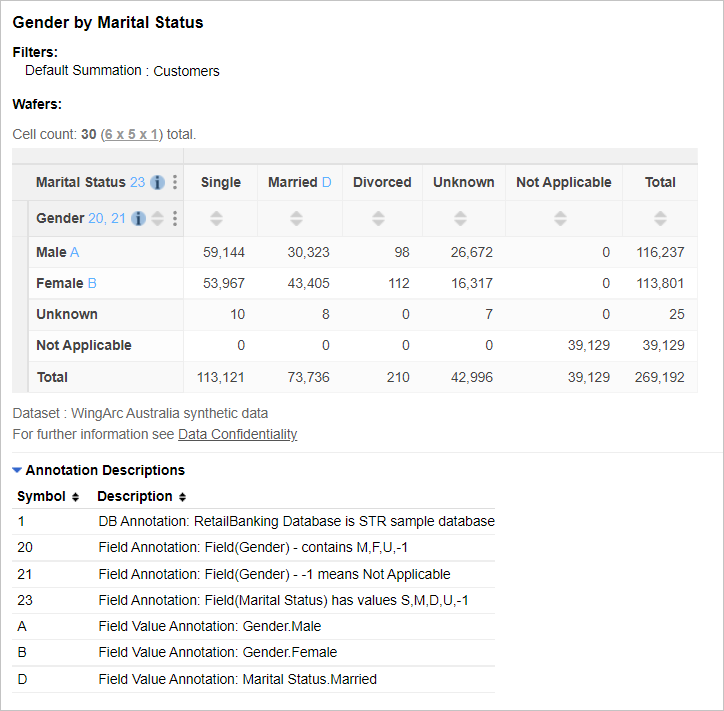
There are a number of configuration options you can change that control how annotations are displayed in SuperWEB2.
Turn off Annotations in SuperWEB2
Annotations will be displayed by default if they are configured for the dataset. To turn off the annotation panel underneath the table:
- Open <tomcat_home>\webapps\webapi\WEB-INF\classes\configuration.properties in a text editor.
Locate the following section:
TEXTtable.annotations=Set the value to false.
TEXTtable.annotations=false- Save your changes and restart Tomcat (or the SuperWEB2 service).
Configure whether the Annotation Panel is Initially Expanded
By default, the annotation panel under the table will be expanded automatically. You can change it so that it is not initially expanded:
- Open <tomcat_home>\webapps\webapi\WEB-INF\faces-config.xml in a text editor.
Locate the following section:
TEXTtable.annotationPanelExpanded=Set the value to false.
XMLtable.annotationPanelExpanded=false- Save your changes and restart Tomcat (or the SuperWEB2 service).
Change the Labels on the Annotation Panel
By default, the annotation panel displays the text Show Annotation Descriptions... when it is collapsed:
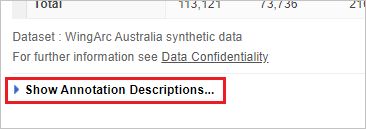
When it is expanded it displays the text Annotation Descriptions:
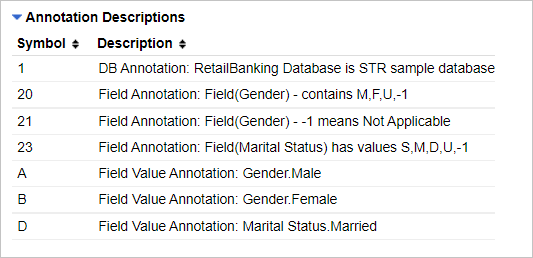
You can change these text strings by editing <tomcat_home>\webapps\webapi\WEB-INF\classes\messages.properties
There may be multiple copies of this file for different languages and locales, with names like messages_ar.properties and messages_de.properties. Each one contains the text used for different languages. Depending in which languages are in use on your deployment, you may need to make these changes in multiple versions of the file. The properties file that is used will depend on the language settings in the end user's web browser, the set of supported locales defined in the faces-config.xml configuration file, and the language selected by the user from the drop-down list. See Multilingual and Localisation Support for more information about localisation and how SuperWEB2 uses the properties files.
- Open the message.properties file in a text editor.
Locate the following definitions:
TEXTpage.tableView.annotationPanel.expandedCaption=Annotation Descriptions page.tableView.annotationPanel.collapsedCaption=Show Annotation Descriptions...Change the values to your preferred text. For example:
TEXTpage.tableView.annotationPanel.expandedCaption=Table Annotations page.tableView.annotationPanel.collapsedCaption=Click to Show Annotation Details...- Save your changes to the file and restart Tomcat or the SuperWEB2 service.
When the service restarts, log in and check the new labels:
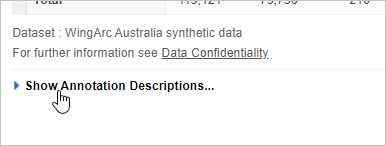
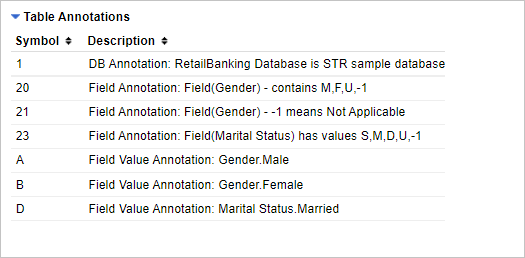
Compatability of Saved TXDs with Annotations
When you enable annotations in SuperWEB2, there are some additional restrictions on TXD support. Certain TXDs created with SuperCROSS are not supported in SuperWEB2 when annotations are enabled.
In particular, TXDs with concatenated fields that include user defined (synthetic) fields that define an inner total within the axis are not supported when annotations are enabled. If you add a TXD like this as a system table, then users will not be able to open it in SuperWEB2.
