MySQL JDBC Driver
JDBC (Java Database Connectivity) is a programming interface that lets Java applications access a relational database.
SuperCHANNEL needs a JDBC driver so that it can access the relational database system (e.g. SQL Server, Oracle, etc) where your source data is stored.
Before you can run SuperCHANNEL, you need to install the appropriate JDBC driver and configure SuperCHANNEL so that it can access the driver.
In most cases the JDBC drivers are supplied by the database vendors; they are not supplied with SuperCHANNEL.
MySQL
If your source data is stored in a MySQL database, then you need to configure SuperCHANNEL to use the MySQL JDBC driver.
Step 1 - Download and Install the Driver
The MySQL jdbc driver is called Connector/J. Download the latest version from https://www.mysql.com/downloads/connector/j/
Choose the Platform Independent option from the drop-down list and select the ZIP or TAR archive.
- Extract the driver file from the download. The driver file is a .jar file, and will be named something like mysql-connector-java-8.0.25.jar
SuperCHANNEL can access the driver file from anywhere on your system, but you are recommended to copy it to the drivers directory in your SuperCHANNEL installation. If you chose the default installation options, the location will be: C:\Program Files\STR\SuperCHANNEL\jar\drivers
Depending on your system configuration, you may need administrator permissions to copy to this directory. If you are prompted to provide administrator permissions, click Continue.
Step 2 - Edit the SuperCHANNEL Configuration
Locate the SuperCHANNEL configuration file, config.txt. If you chose the default installation options, this file will be located in C:\ProgramData\STR\SuperCHANNEL\bin
Make a backup copy of this file before making any changes.
- Open config.txt in a text editor.
Locate the line that defines the Java class path property (
java.class.path=), and add the following to the end of the definition:TEXT$(SNU_PROGRAM_HOME)\jar\drivers\mysql-connector-java-8.0.25.jar;You will need to replace
mysql-connector-java-8.0.25.jarwith the filename of the driver you installed. Each entry in the Java class path definition must be separated by a semi colon.$(SNU_PROGRAM_HOME)is a predefined variable that refers to the SuperCHANNEL program files directory. If you have chosen not to store the driver in the SuperCHANNEL drivers directory then you will need to specify the full path to the driver location instead.Locate the line that defines the
jdbc.driversproperty and add the following to the end of the definition:TEXT:com.mysql.cj.jdbc.DriverEach entry in the
jdbc.driversdefinition must be separated by a colon.Save config.txt.
The following example shows the two additions to the configuration file:
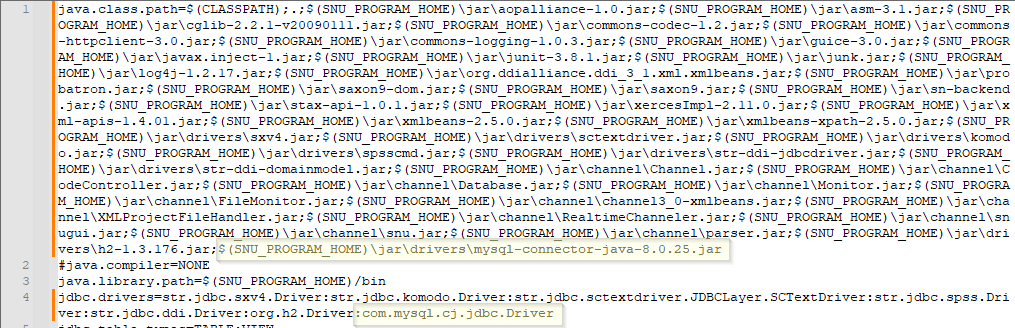
Step 3 - Start SuperCHANNEL
Start SuperCHANNEL, select File > Connect to Source, and use the following connection string to connect to MySQL:
jdbc:mysql://<servername>:<port>/<databasename>Where:
<servername>is the name of your host for MySQL<port>is the port to use to communicate with MySQL (the default is 3306).<databasename>is the name of the source database to connect to.
You will also need to provide user credentials (for MySQL authentication):
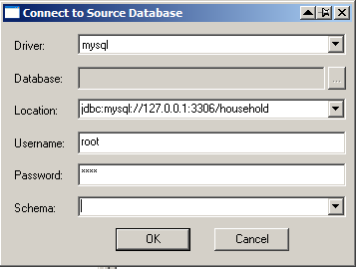
Note About Reverse Channelling to MySQL
If you are using reverse channelling (for example you are channelling from an SXV4 database to MySQL), then you must specify the relaxAutoCommit switch in the connection string. For example:
jdbc:mysql://127.0.0.1:3306/MyDatabase?relaxAutoCommit=trueThe ability to use reverse channelling will depend on the database structure.
Step 4 - Update the SNU Class Path
You may also need to add your driver to the SNU class path. This step is only required if:
- You have saved the driver JAR file somewhere other than the SuperCHANNEL drivers directory; and
- You intend to run SuperCHANNEL from the command line or via scripting using SNU, the SuperCHANNEL Command Line Utility.
The SNU class path is defined in snu.bat. By default this file is located in C:\ProgramData\STR\SuperCHANNEL\bin
Make a backup copy of this file before making any changes.
Locate the following section:
"%JAVA_HOME%\bin\java" %JAVA_OPTS% -Xmx%SNU_JVM_HEAP%
-classpath "%CLASSPATH%;.;%SNU_PROGRAM_HOME%\jar\*;%SNU_PROGRAM_HOME%\jar\drivers\*;%SNU_PROGRAM_HOME%\jar\channel\*"
"-Djava.library.path=%SNU_PROGRAM_HOME%\bin" "-Dsxv4driver.home=%SNU_DATA_HOME%\bin"
"-Dsnu.data.home=%SNU_DATA_HOME%" "-Dsnu.program.home=%SNU_PROGRAM_HOME%" str.snu.snu %1 %2 %3 %4 %5 %6 %7 %8 %9To use SNU with this source, the -classpath setting must include the location of your driver. As you can see, the class path already includes all files in the %SNU_PROGRAM_HOME%\jar\drivers\ directory, so this step is only required when you have stored the driver somewhere else.
Add the driver location to the class path. For example:
"%JAVA_HOME%\bin\java" %JAVA_OPTS% -Xmx%SNU_JVM_HEAP%
-classpath "%CLASSPATH%;.;%SNU_PROGRAM_HOME%\jar\*;%SNU_PROGRAM_HOME%\jar\drivers\*;%SNU_PROGRAM_HOME%\jar\channel\*;E:\drivers\mysql-connector-java-8.0.25.jar"
"-Djava.library.path=%SNU_PROGRAM_HOME%\bin" "-Dsxv4driver.home=%SNU_DATA_HOME%\bin"
"-Dsnu.data.home=%SNU_DATA_HOME%" "-Dsnu.program.home=%SNU_PROGRAM_HOME%" str.snu.snu %1 %2 %3 %4 %5 %6 %7 %8 %9Further Details on using MySQL with SuperCHANNEL
The following is some additional information if you are using MySQL with SuperCHANNEL. The following are guidelines only, and will need to be reviewed for specific circumstances.
Installation of MySQL
- Install the software in accordance with instructions and guidance provided by the setup program.
- If prompted, avoid using the 'InnoDB' engine model. Use the 'MyISAM' engine.
- When configuring the Server Instance using the configuration wizard:
- Opt to perform a "Detailed Configuration" (not 'Standard').
- Select to setup a "Server Machine" (not 'Developer' or 'Dedicated').
- Select the usage option for 'Non-Transactional Database Only' (not Transactional or Multifunctional).
- When specifying concurrent connections, select the option to use a 'Manual Setting' and set the concurrent connection count to 5.
- For Networking Options select to "Enable TCP/IP Networking" and use the default port 3306.
- For SQL mode activate the option to "Enable Strict Mode".
- For Default Character Set select "ASCII"
- For Windows Options select to "Install As Windows Service".
- In the Security Options, define an administrative root password.
Post-Installation Configuration
There are some tuning parameters in the my.ini (Windows) or my.cnf (Linux) configuration file that you should adjust. Some of these changes improve the channelling performance, and some (such as setting the SQL mode to use ANSI quotes) are required changes.
The configuration file is located in the MySQL program data directory (for example: C:\ProgramData\MySQL\MySQL Server 5.6 on Windows or /etc/mysql/ on Linux.
Stop the MySQL server instance before editing my.ini/my.cnf.
Open my.ini/my.cnf in a text editor and inspect the following switches. Change them as necessary. These settings are a guide only and you may find they need different values to suit the characteristics of your database.
In the
[mysqld]section change these values:TEXTdefault-character-set=ascii query_cache_size=49M tmp_table_size=51M myisam_sort_buffer_size=102M key_buffer_size=151M skip-innodb (remove the # character to uncomment this setting)
In the
[mysqld]section, add the following keys.TEXTlower-case-table-names=0 default-character-set=asciiThe default setting on Windows for the
lower-case-table-namesparameter is 1, which means MySQL will convert all table names to lowercase on storage and lookup. If you do not change this setting then the SuperCHANNEL registry tables will not operate correctly. Changing this setting to 0 configures MySQL to use the case as specified when the table and database were created. Please note that after changing this setting, you must always use the exact case to access table names, otherwise index corruption may result. See the MySQL documentation for more information.
You should also specify a path to a log file, since this can be useful in debugging any problems.
TEXTlog=C:\Program Files\MySQL\MySQL Server 5.1\log.txt
It is also essential to set the MySQL SQL mode to use ANSI quotes.
If this is not done, the SQL code generated by SuperCHANNEL will fail and you will see error messages similar to the following when attempting to channel your database:
TEXTcom.mysql.jdbc.exceptions.jdbc4.MySQLSyntaxErrorException: You have an error in your SQL syntax; check the manual that corresponds to your MySQL server version for the right syntax to use near '"F_Accounts"' at line 1To prevent this issue, check the
[mysqld]section and ensure that thesql-modeparameter includesANSI_QUOTES:TEXT# Set the SQL mode to strict sql-mode="STRICT_TRANS_TABLES,NO_AUTO_CREATE_USER,NO_ENGINE_SUBSTITUTION,ANSI_QUOTES"
Additional Configuration Adjustment when Channelling from Large Databases
By default, MySQL loads the entire result set into memory, which may create problems if you are channelling from very large databases. The workaround to this issue is to change a setting in the SuperCHANNEL config.txt configuration file.
If you encounter this issue, set the jdbc.resultset.fetchsize property to -2147483648. This will instruct SuperCHANNEL to load the records one at a time, which will be slower but will allow the build to complete.
