Change the Strings used to Represent Calculations with No Result - SuperCROSS
If your tables use derivations to calculate some of the table cell values, then you may end up with cells that cannot be calculated.
For example, the following table contains a derivation that calculates the ratio of Savings accounts to Savings Pensioner accounts (calculated as Savings divided by Savings Pensioner). In one case, there are no Savings Pensioner accounts, resulting in a division by zero.
By default, SuperCROSS represents the result of such calculations using the strings +Infinity and -Infinity:
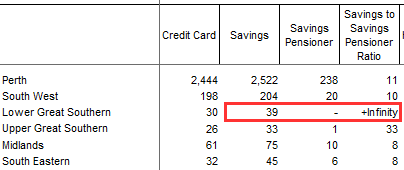
You can customise these strings and replace them with you own preferred values.
Change the Strings used to Represent +Infinity and -Infinity
To change these strings:
Create a new text file with the name <dataset_id>_TableData.ini (replace <dataset_id> with the ID of the dataset you want to change the settings for).
For example, the sample Retail Banking dataset has the ID bank, so you would name the file bank_TableData.ini.
- Save this file to the same directory as the SXV4 file (for example C:\ProgramData\STR\SuperSERVER SA\databases).
Open your new configuration file in a text editor and enter the following content (replace the values of
NegInfinityandPosInfinitywith your preferred strings or values):TEXT[Limits] Nan=NaN NegInfinity=-0 PosInfinity=+0- Save your changes to the configuration file.
- Open the SuperCROSS configuration file ssii.ini in a text editor. If you installed to the default location, this file will be located in C:\ProgramData\STR\SuperCROSS\Catalogue
In the
[DBPath]section, add the following line (replace<dataset_id>with the ID of the dataset and replace<directory>with the full path to the directory where you created the TableData.ini file:TEXT<dataset_id>=<directory>For example:
TEXT[DBPath] bank=C:\ProgramData\STR\SuperSERVER SA\databasesThere should only be one line for each dataset in the
[DBPath]section. If your dataset ID is already listed, check the existing reference and make sure it points to the correct directory.- Save your changes to the configuration file.
- Run your cross tabulation again and check that the new strings are now displaying in the table.
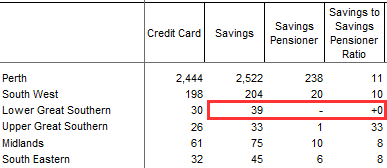
Repeat these steps for any other datasets you want to change.
