Display Metadata Icons in the Field List - SuperWEB2
By default, metadata icons automatically appear in tables alongside the fields that you have added to the table.
If you wish, you can also configure SuperWEB2 to display metadata icons in the field list, for selected fields, groups, measures and field items/values:
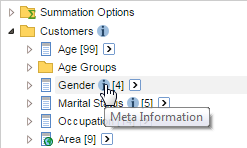
You have two options for activating these metadata icons:
- If you are using the metadata server SuperWEB2 has an option to automatically scan the metadata database for descriptions. It will automatically display the icons in the field list whenever a description appears in the metadata database for a particular item in the current dataset language.
- Alternatively, you can manually configure which fields, groups, measures and field items you want to show the icons for. This option works for both static HTML pages and when using a database metadata repository.
Option 1 - Configure SuperWEB2 to Scan for Metadata Descriptions
To configure SuperWEB2 to scan for descriptions, and automatically display the links in the field list accordingly, you need to edit a setting in the configuration.properties file.
- Open <tomcat_home>\webapps\webapi\WEB-INF\classes\configuration.properties in a text editor.
Locate the following setting:
CODEmetadata.scanForDescriptions=Change the setting to
true:CODEmetadata.scanForDescriptions=true- Restart Tomcat or the SuperWEB2 service.
- Log in to SuperWEB2 in a web browser and check that the metadata icons appear whenever there is a description in the metadata database (note that you may need to clear the metadata cache to see any changes you make in the external database).
The metadata.scanForDescriptions setting overrides the configuration settings that are described below. When metadata.scanForDescriptions is set to true, SuperWEB2 ignores any superweb2.metadata configuration settings.
Option 2 - Configure SuperWEB2 to Display Metadata for Specific Items
Step 1 - Obtain the IDs from SuperADMIN
The metadata icons can be turned on or off individually for fields, measures, groups and field items/values.
The first step is to obtain the IDs for every field, group, measure or field item where you want to show the metadata icon. You can obtain these in SuperADMIN using the following commands:
cat <dataset_id> {<field>|<group>|<measure>}
cat <dataset_id> <field> valuesWhere:
<dataset_id>is the ID of the relevant SXV4.<field>,<group>, and<measure>are the name of the field, measure or group you want the ID for.
For example:
> cat bank Gender
[ XTAB Field : 'Gender' ]
[ ID : 'SXV4__Retail_Banking__F_Customer__Gender_FLD' ]
[ Value Set : 'SXV4__Retail_Banking__C_Gender' ]
> cat bank "Customer Profit"
[ Summation Field : 'Customer Profit' ]
[ ID : 'SXV4__Retail_Banking__F_Customer__Cust_Profit_FLD' ]
> cat bank Gender values
[ Value : 'Male' (id:M) ]
[ Value : 'Female' (id:F) ]
[ Value : 'Unknown' (id:U) ]
[ Value : 'Not Applicable' (id:-1) ]The information you need is the ID value. In this example, the IDs are SXV4__Retail_Banking__F_Customer__Gender_FLD and SXV4__Retail_Banking__F_Customer__Cust_Profit_FLD, and M, F, U and -1.
In some cases there might be multiple items with the same name. For example:
> cat bank Accounts
[ Summation Field : 'Accounts' ]
[ ID : 'SXV4__Retail_Banking__F_Account_SUM' ]
[ Field Group: 'Accounts' ]
[ XTAB Field : 'Product Type' ]
[ XTAB Field : 'Account Open Calendar Date' ]
[ XTAB Field : 'Account Open Financial Date' ]
[ XTAB Field : 'Account Open Quarter' ]
[ XTAB Field : 'Account Open Month' ]
[ XTAB Field : 'Account Open Week' ]
[ XTAB Field : 'Account Open Day of Month' ]
[ XTAB Field : 'Account Open Day of Week' ]
[ XTAB Field : 'Last Transaction Calendar Date' ]
[ XTAB Field : 'Last Transaction Financial Date' ]
[ XTAB Field : 'Last Transaction Quarter' ]
[ XTAB Field : 'Last Transaction Month' ]
[ XTAB Field : 'Last Transaction Week' ]
[ XTAB Field : 'Last Transaction Day of Month' ]
[ XTAB Field : 'Last Transaction Day of Week' ]
[ ID : 'SXV4__Retail_Banking__Accounts_XGRP' ]
[ Field Group: 'Accounts' ]
[ Field: 'Account Key (PK)' ]
[ Field: 'Account Open Date (Date)' ]
[ Field: 'Last Transaction Date (Date)' ]
[ Field: 'FK_Cust_Key' ]
[ ID : 'SXV4__Retail_Banking__Accounts_DGRP' ]In this case, "Accounts" represents a summation field (the record count for the corresponding fact table) a group of cross tabulation fields, and a group of non-summation/non-cross tabulation fields. Choose the appropriate ID depending on which one you want to show the metadata icon for. (The group represented by the third ID, SXV4__Retail_Banking__Accounts_DGRP, is not visible in SuperWEB2; the fields in this group are available for creating user defined fields in SuperCROSS).
Step 2 - Configure Metadata Icons
To configure SuperWEB2 to show the metadata icon for a particular field, measure, group or field item use the following commands:
Any changes will be applied immediately, although users who currently have the affected dataset open will not see the changes unless they reselect the dataset from the catalogue (or log out and back in again).
Check Which Fields, Groups and Measures are Configured to Show Icons
Use the following commands to check which items currently have metadata icons activated:
cfg db <dataset_id> superweb2.metadata.fields
cfg db <dataset_id> superweb2.metadata.groups
cfg db <dataset_id> superweb2.metadata.measures
cfg db <dataset_id> superweb2.metadata.fieldItemsSuperWEB2 will either display a list of IDs (if some items already have metadata icons activated), or display "not found".
For example:
> cfg db bank superweb2.metadata.fields
superweb2.metadata.fields : not found
> cfg db bank superweb2.metadata.groups
superweb2.metadata.groups :
[
"SXV4__Retail_Banking__Customers_XGRP"
]
> cfg db bank superweb2.metadata.measures
superweb2.metadata.measures :
[
"SXV4__Retail_Banking__F_Account__Acc_Profit_FLD",
"SXV4__Retail_Banking__F_Customer__Cust_Profit_FLD"
]
> cfg db bank superweb2.metadata.fieldItems
superweb2.metadata.fieldItems : not foundThese results indicate that for the bank dataset:
- No fields or field items currently have metadata icons activated.
- Metadata icons are currently enabled for the Customers group and the Account Profit and Customer Profit measures.
Activate Metadata Icons for a Field, Group or Measure
Use the following command to activate the icons for a specific field, group or measure:
cfg db <dataset_id> superweb2.metadata.{fields|groups|measures} add "<id>"For example, the following commands activate metadata icons for the Gender and Marital Status fields, the Accounts group and the Average Account Balance measure:
> cfg db bank superweb2.metadata.fields add "SXV4__Retail_Banking__F_Customer__Gender_FLD"
superweb2.metadata.fields : Created
> cfg db bank superweb2.metadata.groups add "SXV4__Retail_Banking__Accounts_XGRP"
superweb2.metadata.groups : Updated
> cfg db bank superweb2.metadata.measures add "SXV4__Retail_Banking__F_Account__Avg_Acc_Balance_FLD"
superweb2.metadata.measures : Updated
> cfg db bank superweb2.metadata.fields add "SXV4__Retail_Banking__F_Customer__Marital_Status_FLD"
superweb2.metadata.fields : UpdatedActivate Metadata Icons for a Field Item
Use the following commands to activate the icons for a specific field item:
cfg db <dataset_id> superweb2.metadata.fieldItems[<index>].field set "<id>"
cfg db <dataset_id> superweb2.metadata.fieldItems[<index>].fieldItems add "<id>"For example, the following commands activate metadata icons for the Male and Female items of the Gender field:
cfg db bank superweb2.metadata.fieldItems[0].field set "SXV4__Retail_Banking__F_Customer__Gender_FLD"
cfg db bank superweb2.metadata.fieldItems[0].fieldItems add "M"
cfg db bank superweb2.metadata.fieldItems[0].fieldItems add "F"Deactivate Metadata Icons for a Field, Field Item, Group or Measure
To turn off the metadata icon for a specific field, field item, group or measure, use the following command:
cfg db <dataset_id> superweb2.metadata.{fields|groups|measures|fieldItems}[<index>] removeTo use this command, you need to know the index value of the item you are removing (this depends on the order it was added). To find this out, query the fields, groups or measures.
For example:
> cfg db bank superweb2.metadata.measures
superweb2.metadata.measures :
[
"SXV4__Retail_Banking__F_Account__Acc_Profit_FLD",
"SXV4__Retail_Banking__F_Customer__Cust_Profit_FLD",
"SXV4__Retail_Banking__F_Account__Avg_Acc_Balance_FLD"
]In this example, there are three measures that have metadata icons activated: Account Profit, Customer Profit, and Average Account Balance.
Suppose we want to deactivate the metadata icon for Customer Profit. This is the second one in the list, so because the index numbering starts at 0 we would need to use an index value of 1:
> cfg db bank superweb2.metadata.measures[1] remove
superweb2.metadata.measures[1] : Removed
> cfg db bank superweb2.metadata.measures
superweb2.metadata.measures :
[
"SXV4__Retail_Banking__F_Account__Acc_Profit_FLD",
"SXV4__Retail_Banking__F_Account__Avg_Acc_Balance_FLD"
]
Deactivate All Metadata Icons for Fields, Groups or Measures
As an alternative, if you want to remove the metadata icons for all the fields, groups or measures in a specific dataset, use the following command:
cfg db <dataset_id> superweb2.metadata.{fields|groups|measures|fieldItems} removeFor example:
> cfg db bank superweb2.metadata.fields
superweb2.metadata.fields :
[
"SXV4__Retail_Banking__F_Customer__Gender_FLD",
"SXV4__Retail_Banking__F_Customer__Marital_Status_FLD"
]
> cfg db bank superweb2.metadata.fields remove
superweb2.metadata.fields : Removed
> cfg db bank superweb2.metadata.fields
superweb2.metadata.fields : not found
