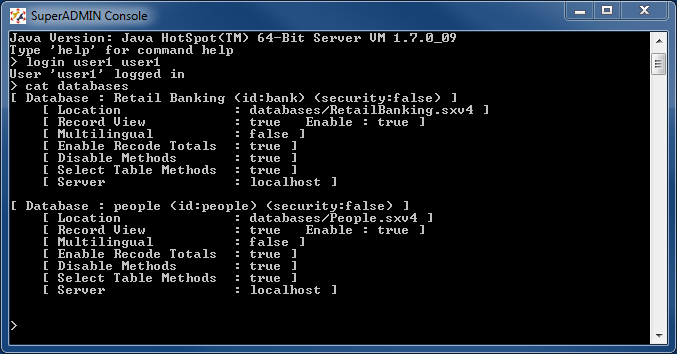Example - Create a Service to Start SuperADMIN and SuperSERVER - SuperSERVICE Manager
The following example shows how to use SuperSERVICE Manager to create a service called SuperSTAR that starts SuperADMIN and SuperSERVER. This example assumes that the applications have been installed to the default installation locations.
Start SuperSERVICE Manager from the Windows Start menu.
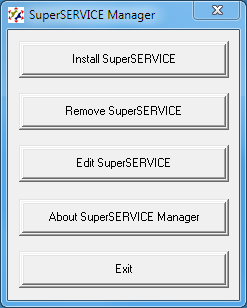
Click Install SuperSERVICE. The Install SuperSERVICE window displays.
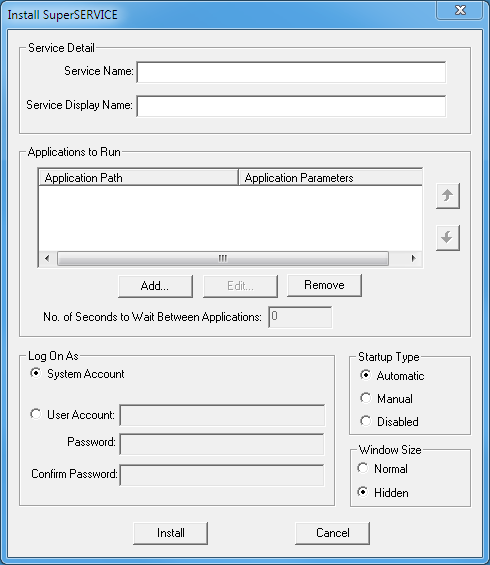
- In the Service Name and Service Display Name fields, enter SuperSTAR.
- In the Applications to Run section, click Add. The Add Application window displays.
Click ... and browse to and select C:\ProgramData\STR\SuperADMIN\server\server.bat
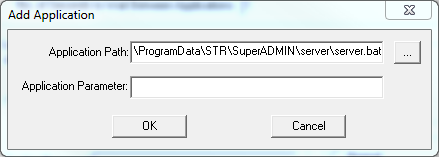
- Click OK.
- Click Add again. The Add Application window displays.
Click ... and browse to and select C:\Program Files\STR\SuperSERVER SA\scsa.exe
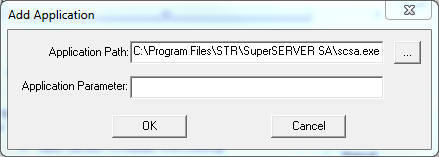
- Click OK.
- In the No of Seconds to Wait Between Applications field, enter a suitable value, e.g. 30 seconds.
Leave the rest of the options set to the default values:
- Log On As - System Account
- Startup Type - Automatic
- Window Size - Hidden
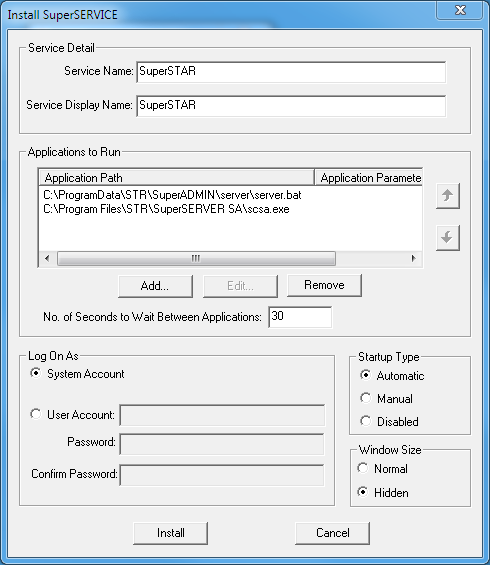
Click Install. A Success message displays.
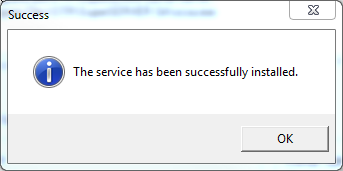
- Click OK.
The service is now installed and will start up automatically when the machine starts.
To verify that the service has been created successfully:
Go to the Windows Services console and start the service.
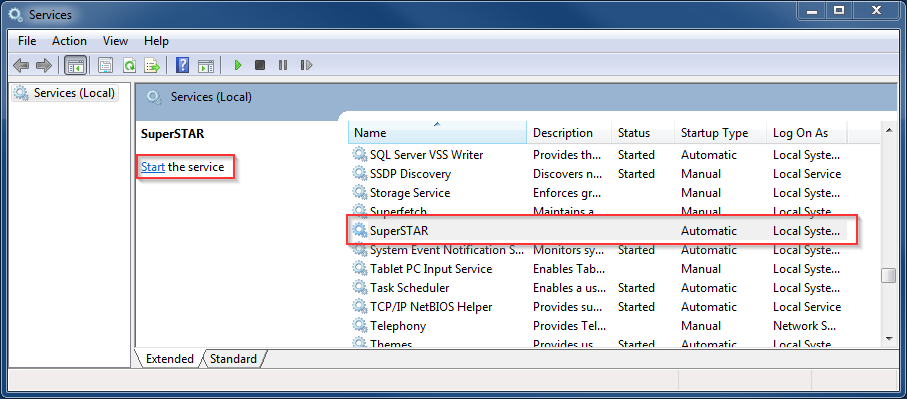
Start the SuperADMIN Console and verify that you can login: