Example of Channelling SPSS Survey Data - SuperCHANNEL
The following is a worked example of channelling using SPSS survey data.
- Make sure you have converted your source survey data to the correct SPS file format. See SPS File Format - SuperCHANNEL and Converting SAV and POR Files - SuperCHANNEL for more information.
- Start SuperCHANNEL and select File > Connect to Source. The Connect to Source Database dialog displays.
- In the Driver drop-down list, select the spsscmd driver.
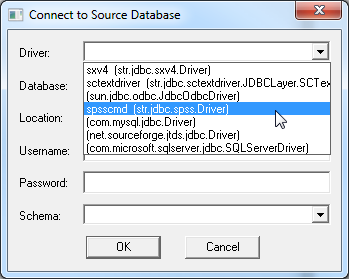
- In the Database field, click the ... button and select the SPS file. SuperCHANNEL populates the Location string automatically.
- Click OK.
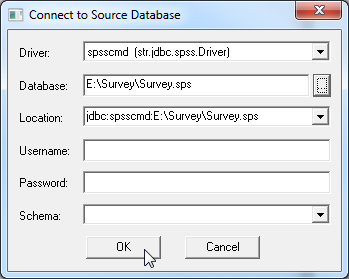
SuperCHANNEL displays the survey details in the Source View. It automatically adds the survey questions under Fact Tables, and the responses under Classifications: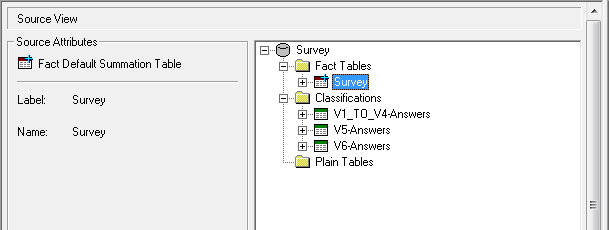
- Select File > Connect to Target. The Connect to Target Database dialog displays.
- In the Driver drop-down list, select SXV4.
- In the Database field, click the ... button and browse to the location where you want to create the SXV4 file, then enter a filename and click Open.
- Click OK to connect to the target. SuperCHANNEL updates the Target View.
Press Ctrl+B to add all the tables from the source to the target. In most cases when working with survey data this will be the only step you need to take to design the output in SuperCHANNEL, as it should automatically detect which tables contain the questions, which contain the answers, and create the links between them:
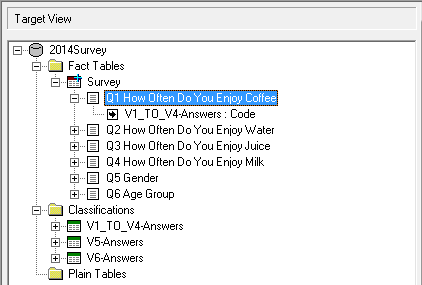
- Click Build All to generate your SXV4.
