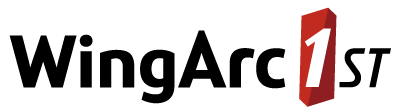Export and Import Configuration - cfg
The following commands allow you to export the configuration settings to a text file and import from a text file. The exported settings are represented as a JSON object in the text file.
You might want to use these commands as an alternative to changing settings individually in SuperADMIN. For example, you can export the current configuration to a text file, make your changes, and then reimport the updated configuration.
You are also recommended to take regular backups of your configuration. See Backup Strategy - SuperSTAR for more information.
Export Configuration
| Description | Export the current configuration settings to a text file containing a JSON object. |
|---|---|
| Usage | Export the entire configuration:
CODE
Export the SuperWEB2 configuration settings:
CODE
Export the configuration for a specific dataset:
CODE
The You can either specify a full path to the filename, or a path relative to the SuperADMIN console directory (which will be C:\ProgramData\STR\SuperADMIN\console if you installed to the default location). You must have permission to write to the specified directory, and any directories specified in the filename path must already exist. |
| Examples |
CODE
You can also export the configuration for a particular node (and its children). For example:
CODE
|
Import Configuration
| Description | Import configuration from a text file containing a JSON object. Any configuration you import will completely replace the current configuration at that level. For example:
|
|---|---|
| Usage | Import the entire configuration:
CODE
Import the SuperWEB2 configuration settings:
CODE
Import the configuration for a specific dataset:
CODE
The You can either specify a full path to the filename, or a path relative to the SuperADMIN console directory (which will be C:\ProgramData\STR\SuperADMIN\console if you installed to the default location). When importing the entire configuration, the file must contain a JSON object with keys organised under |
| Examples |
CODE
You can also import the configuration for a particular node (and its children). For example:
CODE
|