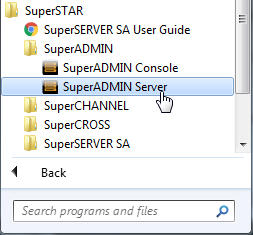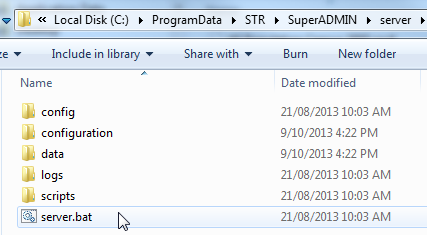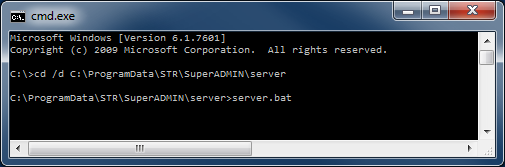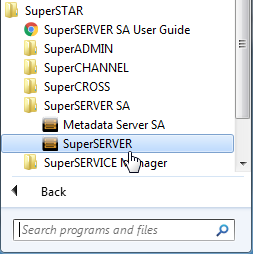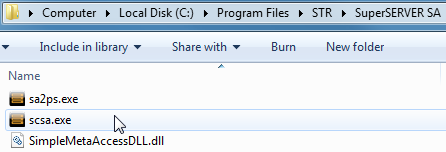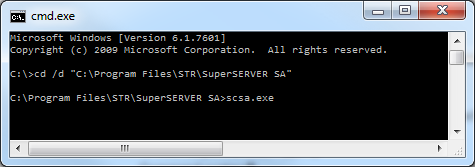Start SuperADMIN and SuperSERVER
Typically, you will want to start SuperADMIN and SuperSERVER using a Windows Service. This will ensure that both components start automatically when the machine starts.
If you choose the Complete installation option, then the installation process will create a default Windows Service called SuperSTAR that is configured to start SuperADMIN Server and SuperSERVER when Windows starts.
If you want to change this service, or if you need to create the service because you did not create it during installation, then you can use the supplied SuperSERVICE Manager tool.
You can also start the components manually (although this is not recommended for production use; see the note below for more information).
However you choose to start the components, they must be started in a specific order:
- SuperADMIN server must be started first.
- SuperSERVER can only be started once SuperADMIN server is running.
- Once both SuperADMIN server and SuperSERVER are running, you can start any of the clients. This includes the SuperADMIN Console (used for configuring things like the server, database catalogue, and user permissions) and the end user clients, such as SuperCROSS and SuperWEB2.
SuperADMIN Server and SuperSERVER require full access to their installation directories, so you must either run them with administrator permissions, or ensure that the user running them has full control over the installation directories. See the note in the installation instructions for more details.
Manually Starting the SuperADMIN Server and SuperSERVER
Start SuperADMIN Server Manually
The following instructions describe the different ways you can start SuperADMIN Server manually. Although this can be useful for initial testing, it is not recommended for production use. Once you have confirmed that SuperADMIN is functioning correctly, you should run it as a service. This is partly because running it as a service ensures that it starts up when the machine starts, but also because it ensures that only one instance of the SuperADMIN Server is running at any one time. SuperADMIN Server reads and writes information to its data repository stored on disk. If multiple instances of SuperADMIN Server are running at the same time, then you will encounter problems as the two instances will overwrite each other's data.
To start SuperADMIN Server manually, do one of the following:
| Windows Start Menu | Windows Explorer | Command Prompt |
|---|---|---|
Go to the Windows Start Menu and select SuperSTAR > SuperADMIN > SuperADMIN Server.
| Open Windows Explorer and browse to the server directory within the SuperADMIN program data directory (in a default installation this will be C:\ProgramData\STR\SuperADMIN\server), then double-click server.bat:
| Open a command prompt and change to the server directory within the SuperADMIN program data directory, then execute server.bat:
|
When SuperADMIN Server displays the message All Services started this indicates that it has started correctly:
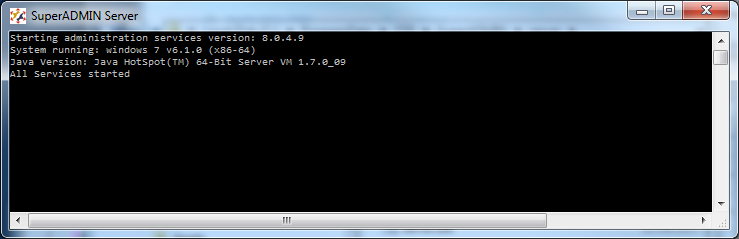
Do not close this window. If you do, this will stop SuperADMIN server.
Start SuperSERVER Manually
Once you have started SuperADMIN Server, you can start SuperSERVER. Do one of the following:
| Windows Start Menu | Windows Explorer | Command Prompt |
|---|---|---|
Go to the Windows Start Menu and select SuperSTAR > SuperSERVER SA > SuperSERVER.
| Open Windows Explorer and browse to the SuperSERVER program files directory (in a default installation this will be C:\Program Files\STR\SuperSERVER SA), then double-click scsa.exe:
| Open a command prompt and change to the SuperSERVER program files directory, then execute scsa.exe:
|
When SuperSERVER displays the message Accepting CORBA Client Requests this indicates that it has started correctly:
16:16:03 2014/05/07, INFO, AUDIT_DataServer, "Code page for old databases set to: windows-1252 : ANSI Latin 1; Western European (Windows)"
16:16:03 2014/05/07, INFO, AUDIT_DataServer, "Attempting to register with Administration Server [Server24:9230]"
16:16:03 2014/05/07, INFO, AUDIT_DataServer, "Connected!"
16:16:04 2014/05/07, INFO, AUDIT_DataServer, "Quantile algorithm [Step] will be used."
16:16:04 2014/05/07, INFO, AUDIT_DataServer, "Quantile confidentiality string [*] will be used when quantile perturbation is configured."
16:16:04 2014/05/07, INFO, AUDIT_DataServer, "Server 'Server24' Version 9.0.0.0 Started [For use with SuperADMIN]"
16:16:04 2014/05/07, INFO, AUDIT_DataServer, "Verified Installed SXV4 Database 'bank' [C:\ProgramData\STR\SuperSERVER SA\databases/RetailBanking.sxv4]"
16:16:04 2014/05/07, INFO, AUDIT_DataServer, "Verified Installed SXV4 Database 'people' [C:\ProgramData\STR\SuperSERVER SA\databases/People.sxv4]"
16:16:04 2014/05/07, INFO, AUDIT_DataServer, "Accepting CORBA Client Requests on Address inet:Server24:9232"Do not close this window. If you do, this will stop SuperSERVER.
SuperSERVER Command Line Options
SuperSERVER has some (optional) command line options. You will need to use these if you are using non standard ports, or if the SuperADMIN server is running on a different machine to SuperSERVER.
| Option | Specifies... |
|---|---|
-a [<host>][:<port>] | The address of the SuperADMIN server. Either the host, port, or both can be specified. For example:
TEXT
In the above example, the port number is specified in order to use a non-standard SuperADMIN port (9220). The default port for SuperADMIN is 9230. You do not need to specify the port if you are using the default port. |
-p <port> | The port used for incoming connections to SuperSERVER. |
-c <codepage> | The codepage identifier to use when loading old SXV4s (created with a version of SuperSTAR prior to 8.0). You may need to change this if you need to support SXV4 files created in an earlier version of SuperSTAR that contain characters not supported by the default codepage (1252). See Unicode for more information about using old SXV4 files with SuperSTAR, as well as this list of codepage identifiers for help determining the appropriate codepage for your deployment. Please note that SuperSERVER currently only supports ANSI and OEM codepages. |
-t | The timeout for attempting to connect to SuperADMIN (in seconds). |
-h to display help information and -v to display version information.
SuperSERVER Command Line Options Added in Version 9.9.3
The following command line options are available from version 9.9.3 onwards as part of support for IPv6 environments (see IPv6 Support for more details on IPv6 support):
| Option | Specifies... | ||||||
|---|---|---|---|---|---|---|---|
--bind <address> | The address to bind on. This may be set to a specific address or hostname that resolves to this machine, or to any of the wildcard addresses: | ||||||
--port <port> | The port used for incoming connections. | ||||||
--proxy <host>:<port> | The address used to access this instance. This address is also reported as the SuperSERVER address to SuperADMIN and will show up when you run the
| ||||||
--no-ipv6 | That support for IPv6 should be disabled. | ||||||
--nat64-prefix <prefix> | The 96 bit NAT64 prefix you want to use, specified in the form of an IPv6 address. This will automatically be prepended to the server address in outgoing connection attempts. | ||||||
--resolution-priority <priority> | The priority to give to different address types when making an outgoing connection, and when determining which address to bind to. Outgoing connections will always be attempted on all resolved addresses, but this argument provides a way to tune performance for outgoing connections, based on your network configuration. For binding addresses it determines which address will be selected by default to use in CORBA IORs. This can be set to one of the following values (note that the names are not case sensitive):
| ||||||
--corba-log-files <path> | The path and file name of a log file for CORBA information. For performance reasons, CORBA logging should not be used in production unless you are requested to enable logging by the Support team to troubleshoot a specific issue. | ||||||
--corba-log-level <level> | The level of logging information for CORBA. This can be set to one of the following values (the names are not case sensitive):
|
As an alternative to defining these settings on the command line, it is also possible to configure SuperSERVER by creating a configuration file called network.properties and saving it to the same SuperSERVER data directory. See IPv6 Support for more details and an example of the file.
Next Steps...
Now that you have started both SuperADMIN server and SuperSERVER, you can start the SuperADMIN console, or start one of the clients.