PostgreSQL JDBC Driver
JDBC (Java Database Connectivity) is a programming interface that lets Java applications access a relational database.
SuperCHANNEL needs a JDBC driver so that it can access the relational database system (e.g. SQL Server, Oracle, etc) where your source data is stored.
Before you can run SuperCHANNEL, you need to install the appropriate JDBC driver and configure SuperCHANNEL so that it can access the driver.
In most cases the JDBC drivers are supplied by the database vendors; they are not supplied with SuperCHANNEL.
PostgreSQL
If your source data is stored in a PostgreSQL database, then you need to configure SuperCHANNEL to use the PostgreSQL JDBC driver.
Step 1 - Download and Install the Driver
- Download the latest version of the driver from https://jdbc.postgresql.org/
- Extract the driver file from the download. The driver file is a .jar file, and will be named something like postgresql-42.6.0.jar
SuperCHANNEL can access the driver file from anywhere on your system, but you are recommended to copy it to the drivers directory in your SuperCHANNEL installation. If you chose the default installation options, the location will be: C:\Program Files\STR\SuperCHANNEL\jar\drivers
Depending on your system configuration, you may need administrator permissions to copy to this directory. If you are prompted to provide administrator permissions, click Continue.
Step 2 - Edit the SuperCHANNEL Configuration
Locate the SuperCHANNEL configuration file, config.txt. If you chose the default installation options, this file will be located in C:\ProgramData\STR\SuperCHANNEL\bin
Make a backup copy of this file before making any changes.
- Open config.txt in a text editor.
Locate the line that defines the Java class path property (
java.class.path=), and add the following to the end of the definition:TEXT$(SNU_PROGRAM_HOME)\jar\drivers\postgresql-42.6.0.jar;You will need to replace
postgresql-42.6.0.jarwith the filename of the driver you installed. Each entry in the Java class path definition must be separated by a semi colon.$(SNU_PROGRAM_HOME)is a predefined variable that refers to the SuperCHANNEL program files directory. If you have chosen not to store the driver in the SuperCHANNEL drivers directory then you will need to specify the full path to the driver location instead.Locate the line that defines the
jdbc.driversand add the following to the end of the definition:TEXT:org.postgresql.DriverEach entry in the
jdbc.driversdefinition must be separated by a colon.Save config.txt.
The following example shows the two additions to the configuration file:
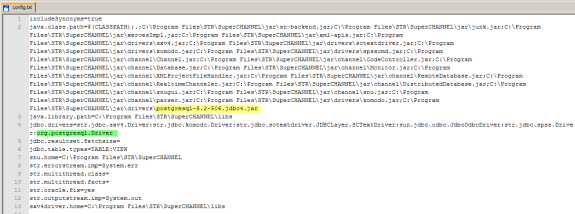
Step 3 - Start SuperCHANNEL
Start SuperCHANNEL, select File > Connect to Source, and use the following connection string to connect to PostgreSQL:
jdbc:postgresql://<servername>:<port>/<databasename>Where:
<servername>is the name of your host for PostgreSQL<port>is the port to use to communicate with PostgreSQL (the default is 5432).<databasename>is the name of the source database to connect to.
You will also need to provide user credentials (for PostgreSQL authentication) and a schema name for connection to succeed:
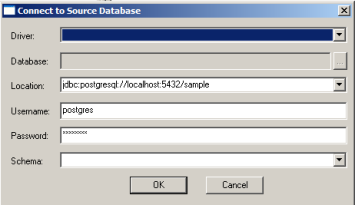
Step 4 - Update the SNU Class Path
You may also need to add your driver to the SNU class path. This step is only required if:
- You have saved the driver JAR file somewhere other than the SuperCHANNEL drivers directory; and
- You intend to run SuperCHANNEL from the command line or via scripting using SNU, the SuperCHANNEL Command Line Utility.
The SNU class path is defined in snu.bat. By default this file is located in C:\ProgramData\STR\SuperCHANNEL\bin
Make a backup copy of this file before making any changes.
Locate the following section:
"%JAVA_HOME%\bin\java" %JAVA_OPTS% -Xmx%SNU_JVM_HEAP%
-classpath "%CLASSPATH%;.;%SNU_PROGRAM_HOME%\jar\*;%SNU_PROGRAM_HOME%\jar\drivers\*;%SNU_PROGRAM_HOME%\jar\channel\*"
"-Djava.library.path=%SNU_PROGRAM_HOME%\bin" "-Dsxv4driver.home=%SNU_DATA_HOME%\bin"
"-Dsnu.data.home=%SNU_DATA_HOME%" "-Dsnu.program.home=%SNU_PROGRAM_HOME%" str.snu.snu %1 %2 %3 %4 %5 %6 %7 %8 %9To use SNU with this source, the -classpath setting must include the location of your driver. As you can see, the class path already includes all files in the %SNU_PROGRAM_HOME%\jar\drivers\ directory, so this step is only required when you have stored the driver somewhere else.
Add the driver location to the class path. For example:
"%JAVA_HOME%\bin\java" %JAVA_OPTS% -Xmx%SNU_JVM_HEAP%
-classpath "%CLASSPATH%;.;%SNU_PROGRAM_HOME%\jar\*;%SNU_PROGRAM_HOME%\jar\drivers\*;%SNU_PROGRAM_HOME%\jar\channel\*;E:\drivers\postgresql-42.6.0.jar"
"-Djava.library.path=%SNU_PROGRAM_HOME%\bin" "-Dsxv4driver.home=%SNU_DATA_HOME%\bin"
"-Dsnu.data.home=%SNU_DATA_HOME%" "-Dsnu.program.home=%SNU_PROGRAM_HOME%" str.snu.snu %1 %2 %3 %4 %5 %6 %7 %8 %9