SuperWEB1 to SuperWEB2 Migration
If you are upgrading from SuperWEB1, you will need to run a special migration tool to import your saved tables and group recodes into SuperWEB2. In SuperWEB1, these were stored in SuperADMIN; in SuperWEB2 they are stored in the User Data Repository.
Please contact Space-Time Research through support.spacetimeresearch.com if you need to perform this migration so that we can discuss your upgrade and provide you with the migration tool.
When users save tables in SuperWEB2, the tables are saved in the User Data Repository. Unlike SuperWEB1, user saved tables will not be visible in SuperADMIN via the cat command.
There has also been a change to the way recodes appear in the client. In SuperWEB1, recodes were displayed in folders; in SuperWEB2 they display in the field tree underneath the field that they recode.
Prerequisites
Before starting the migration process, you must first:
- Upgrade your existing SuperSERVER and SuperADMIN installation to SuperSTAR version 9.
- Install the new version of SuperWEB2.
- Follow the steps to create your SuperWEB2 User Data Repository database in an external relational database such as MySQL, Oracle or SQL Server.
Once you have completed this initial set up, you can run the migration tool. You will need a JDBC driver for connecting the migration tool to your User Data Repository (you can use the same driver that you used when you configured your User Data Repository).
Process
- Stop the SuperWEB2 and SuperSTAR services if they are running.
- Extract the migration tool files from the supplied ZIP file to somewhere on your computer.
- In the extracted files, double-click sw1-migrate.bat in the bin directory.
Open a web browser and navigate to http://localhost:9000. The migration tool displays:
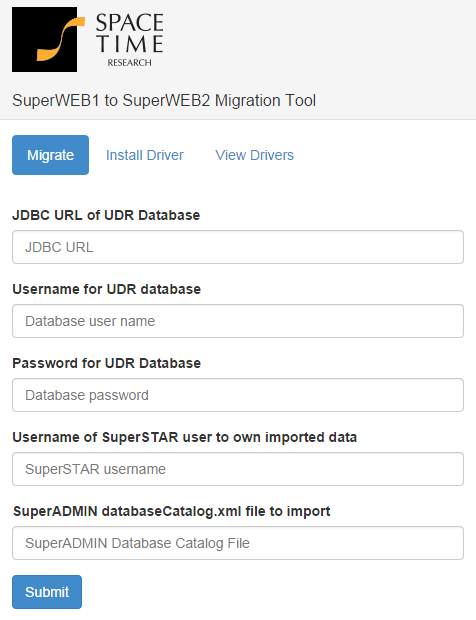
- Select the Install Driver tab.
- In the Path of JDBC driver JAR file field, enter the full path to the driver JAR file for your RDBMS.
- In the Driver Type field, select the RDBMS this JDBC driver connects to.
Click Submit.
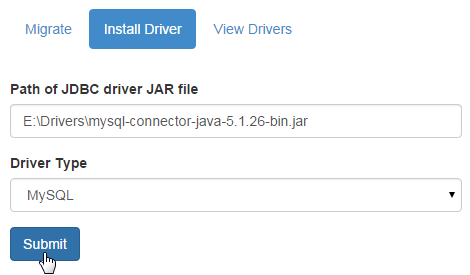
Wait for the tool to indicate that the driver has been installed:
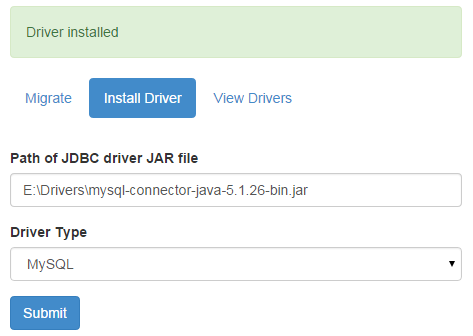
- Click Migrate.
Enter the details of your User Data Repository, as follows:
JDBC URL of UDR Database The URL to use to connect to your User Data Repository. This will be the same as the URL you used when you set up the repository. See Configure - User Data Repository for more details. Username for UDR Database The username of the database user account for connecting to the User Data Repository. Password for UDR Database The password of the database user account for connecting to the User Data Repository. Username of SuperSTAR user to own imported data The username of a user defined in SuperADMIN who will "own" the migrated data. Each table in the User Data Repository needs to be owned by a particular user; this should be an administrator user who has access to all the databases in the deployment. SuperADMIN databaseCatalog.xml file to import The full path to the SuperADMIN databaseCatalog.xml file that contains the SuperWEB1 data you want to import.
If you have installed to the default location, this file will be located at C:\ProgramData\STR\SuperADMIN\server\data\.repository\databaseCatalog.xml.
If you are running the import on a different machine to the one where SuperADMIN server is installed, then you must ensure you have copied the entire .repository directory across to the other machine, not just the databaseCatalog.xml file.
For example:
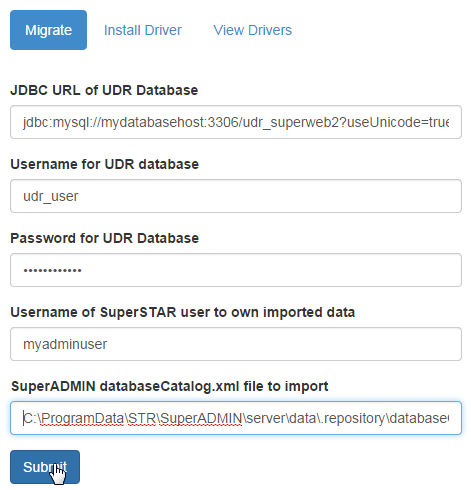
Click Submit to start the migration process, and wait for the tool to indicate that the migration has succeeded.
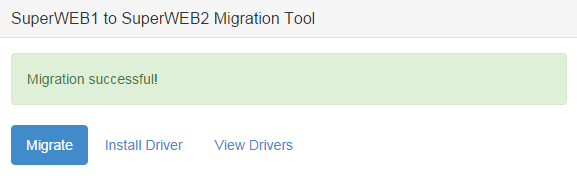
Go to the terminal window where the migration tool is running, and enter CTRL-C to shut it down.
You must specifically enter CTRL-C, rather than just closing the terminal window, to ensure that the tool fully shuts down.
You can now restart the SuperSTAR and SuperWEB2 services, and verify that your data has been imported.
