User Interface
When you first open SuperCHANNEL, it automatically opens a new blank project:
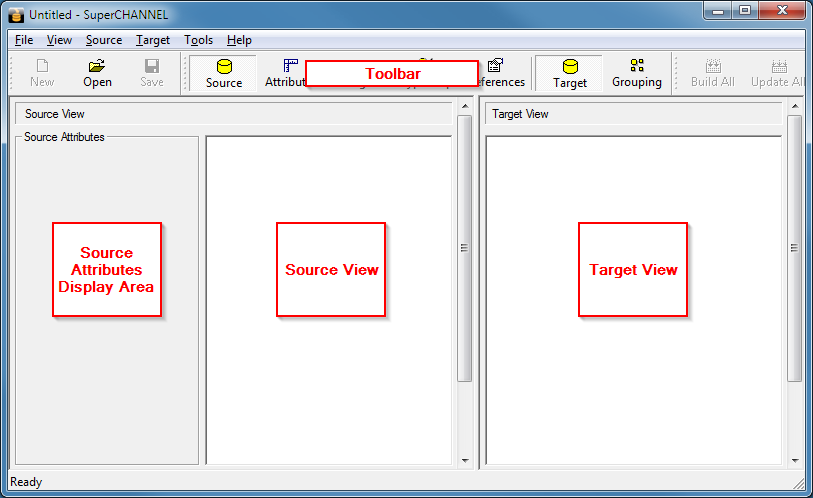
The two main areas of the SuperCHANNEL interface initially show the Source View and the Target View:
- The Source View is where your source database displays.
- The Target View is where your target database displays while you are designing it.
Both panes will be blank initially, until you have connected to a source and target.
The Toolbar
There are three main sections on the toolbar:
- Standard - these options allow you to start a new project, open a saved project or save the current project.
- Tools - these options allow you to show different tools in place of the Source View and Target View.
- Build - these options allow you to build and update the target database.
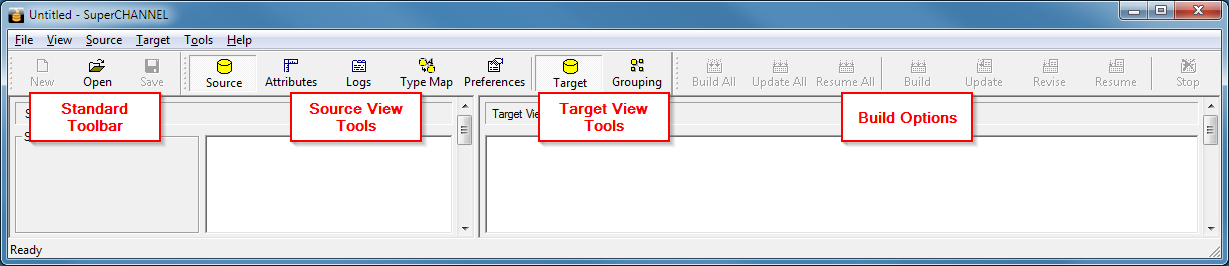
The following options in the tools section change the tool that displays on the left of the SuperCHANNEL interface:
| Tool | Description |
|---|---|
 | Display the Source View pane. This shows the tables and columns in your source database. |
 | Display the Target Attributes pane. This allows you to view and change various attributes for your target database tables and columns, such as the labels to display in the SuperSTAR clients and the column data types and usages. |
 | Display the Build Logs from the most recent build of the target database. |
 | Display the Data Type Mapping pane. This allows you to customise the default mapping between data types in the source and target databases. |
 | Display the Preferences pane. Although this tool will allow you to make changes to the SuperCHANNEL configuration, Space-Time Research recommends you make any required changes by editing the configuration file directly, rather than using the SuperCHANNEL GUI. See config.txt for more information. |
The following options change the tool that is displayed on the right of the SuperCHANNEL interface:
| Tool | Description |
|---|---|
 | Display the Target View pane. This shows the tables and columns in your target database. |
 | Display the Grouping tool. You can use this tool to create groupings of fields and change the order they display in the SuperSTAR clients. |
You can also open the tools from the menus. For more details on all the available menu options, see Menu Options.
Source View
The Source View pane displays the tables and columns in your source database.
If you select an item in the tree, the Source Attributes section displays that item's attributes. These are from the source database and cannot be edited in SuperCHANNEL.

For example, the following screenshot shows the Source Attributes for the Area column in the Person table:
- The Label and Name show the column name from the source.
- The Index (4) indicates that this is the fourth column in the table in the source database (the columns are displayed here sorted by name, not index).
Size (10) and Type (INT) indicate the data type from the source database.
Usage (Key) indicates the usage of this column in the target database.
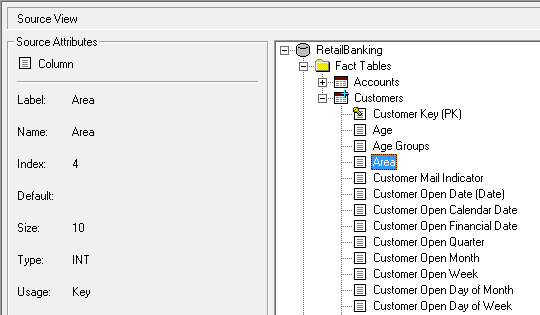
Click the + and - symbols to expand and collapse the tree:

Target View
The Target View pane displays the tables and columns in your target database.

Learn More...
For more information about some of the tools, see the following pages:
