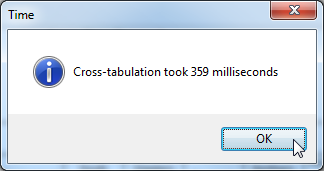cross.ini
| Summary | Stores SuperCROSS display settings. SuperCROSS updates the settings in this file every time the user closes the client so that it can apply the same settings next time. | |
|---|---|---|
| Default Location | C:\ProgramData\STR\SuperCROSS | |
[Preferences]
This section stores a number of SuperCROSS user preferences, as well as the most recent X and Y coordinates and size of many of the SuperCROSS windows and dialogs. Settings in this section include:
Entry | Description | Equivalent Setting in SuperCROSS Client | ||||||||||||||||||||||||||||||||
|---|---|---|---|---|---|---|---|---|---|---|---|---|---|---|---|---|---|---|---|---|---|---|---|---|---|---|---|---|---|---|---|---|---|---|
AddTotal | Whether or not to automatically add a total with default recodes:
| Add Total With Default Recodes check box in the Fields window. | ||||||||||||||||||||||||||||||||
FieldBoxFont | The font used in the Fields window. | Edit > Options > General > Field List Box (the setting is only saved to cross.ini when Use As Default is selected). | ||||||||||||||||||||||||||||||||
Footnote | The default format of the table footer. You can use the following special codes to display dynamic information about the table:
|
See Modify Table Header, Table Footer and Field Heading for more information. | ||||||||||||||||||||||||||||||||
ForceCrossTab | Whether to always allow cross tabulation.
| Edit > Options > General > Always Allow Cross-tabulation | ||||||||||||||||||||||||||||||||
Heading | The default format of the table header. You can use the following special codes to display dynamic information about the table:
|
See Modify Table Header, Table Footer and Field Heading for more information. | ||||||||||||||||||||||||||||||||
HideUnusedFieldsInFieldDialog | Whether to hide unused fields in the Fields window:
| Hide Unused Fields check box in the Fields window. | ||||||||||||||||||||||||||||||||
NumThreads | The number of threads to use. This setting applies to SXV3 files only. | |||||||||||||||||||||||||||||||||
Organisation | The organisation name displayed in the table header section. | Edit > Options > General > Organisation | ||||||||||||||||||||||||||||||||
Quantile Label | The default label used when creating a quantile user defined field. By default, this is set to This label applies to all quantiles except those created from weighted databases that use SuperSERVER weightings. These have a separate default label, See Create a Quantile Field for more information. | Cross > Define Fields > Quantile | ||||||||||||||||||||||||||||||||
Quantile Label Value Precision | The number of decimal places used to display the quantile range boundaries in the labels of quantile user defined fields. The setting applies to all types of quantiles and affects the precision of the This setting does not appear in the cross.ini file by default, so you will need to add it if you want to set a custom precision for these labels. The precision for quantile labels is not saved in TXDs. SuperCROSS will always use the setting from the cross.ini file. | |||||||||||||||||||||||||||||||||
Quantile Label Rse Precision | The number of decimal places used to display the RSE value in the labels of weighted quantile user defined fields. This setting changes the precision of the This setting does not appear in the cross.ini file by default, so you will need to add it if you want to set a custom precision for these labels. The precision for RSE values in quantile labels is not saved in TXDs. SuperCROSS will always use the setting from the cross.ini file. | |||||||||||||||||||||||||||||||||
Recode Indent | The indentation displayed on sub items in the Define Recode window. | Edit > Options > General > Recode Indent | ||||||||||||||||||||||||||||||||
RecodeOpenPATH | The default directory for loading recodes when using the Load option in the Fields window. | Edit > Options > Configuration > Location > Open Recode | ||||||||||||||||||||||||||||||||
RecodeSavePATH | The default directory for saving recodes when using the Save option in the Fields window. | Edit > Options > Configuration > Location > Save Recode | ||||||||||||||||||||||||||||||||
RemoveFieldDerivationWhenFieldRemovedFromTable | Whether to remove field derivations from memory when the field is removed from the table.
| |||||||||||||||||||||||||||||||||
RVDateFormat | The format to use for date fields in Record View. You can use the following codes to specify the date format:
For example:
CODE
By default, this setting does not appear in cross.ini. When this setting is not in the configuration file, SuperCROSS uses the default format, which is equivalent to %d/%m/%Y (e.g. 15/01/2014). | |||||||||||||||||||||||||||||||||
RVTimeFormat | The format to use for time fields in Record View. You can use the following codes to specify the time format:
By default, this setting does not appear in cross.ini. When this setting is not in the configuration file, SuperCROSS uses the default format, which is equivalent to %H:%M:%S (e.g. 17:35:59). | |||||||||||||||||||||||||||||||||
Show Fields Box | Whether or not to show the Fields window by default when opening a new dataset.
| Edit > Options > General > Display Fields Dialog Automatically | ||||||||||||||||||||||||||||||||
Show Time | Whether or not to display the time taken to complete the cross tabulation.
| |||||||||||||||||||||||||||||||||
ShowMessageDivisionByZero | Whether to show a warning message if there are rows of unclassifiable data that are referenced by a classification User Defined Field and have not been included in the tabulation results. This can occur if the table contains a classification User Defined Field that references NULL values (either NULL values in the unit records or as a result of a calculation such as a division by zero).
When this option is set to 1, SuperCROSS will display a warning message similar to the following: 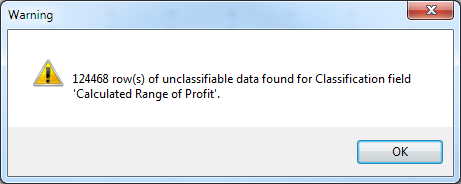 | |||||||||||||||||||||||||||||||||
TableBackgroundColour | A system RGB value for the table background colour. | Edit > Options > General > Table Background (the setting is only saved to cross.ini when Use As Default is selected). | ||||||||||||||||||||||||||||||||
TableOpenPATH | The default directory for opening save tables (via File > Open). | Edit > Options > Configuration > Location > Open Table | ||||||||||||||||||||||||||||||||
TableSavePATH | The default directory for saving tables (via File > Save As). | Edit > Options > Configuration > Location > Save Table | ||||||||||||||||||||||||||||||||
Too Many Values | Configures the maximum number of fields and values that can be exported in a Fields & Values List text file. By default, a maximum of 1,000 items will be exported for any given field. If a field has more than that number of items, then the text file will list the total number of items, but will not list the individual items. For example:
CODE
To increase the limit, add this setting to the
CODE
| |||||||||||||||||||||||||||||||||
UDFOpenPATH | The default directory for opening user defined fields (using the Load option on the Define Fields window). | Edit > Options > Configuration > Location > Open UDF | ||||||||||||||||||||||||||||||||
UDFSavePATH | The default directory for saving user defined fields (using the Save option on the Define Fields window). | Edit > Options > Configuration > Location > Save UDF | ||||||||||||||||||||||||||||||||
User Guide | The location of the SuperCROSS user guide, accessible through the Help > Online User Guide menu option in the SuperCROSS client. | |||||||||||||||||||||||||||||||||
Weighted Quantile Label | The default label used when creating a quantile user defined field for a weighted database (SuperSERVER weightings only). Unweighted databases, and databases using SuperCROSS client-side weightings use the By default, this is set to In addition to using the See Create a Quantile Field for more information. | Cross > Define Fields > Quantile |
This section also stores the X and Y coordinates and size of various SuperCROSS windows and dialogs. SuperCROSS stores these values so that it can reopen the windows at the same size and position the next time.
Most of these settings do not appear in cross.ini by default (SuperCROSS adds them as you use the windows). You can reset to the default values by removing these settings from cross.ini.
Windows whose size and position are stored in cross.ini include:
Settings | Size and Position for... |
|---|---|
ClassifyWeight_Pos ClassifyWeight_Size | Define Recode window for summation options. |
DbTreeDlgPos DbTreeDlgSize | Catalogue - Select Database or Table window. |
DEFPos DEFSize | Define Fields window. |
FBPos FBSize | Fields window. |
MATH_UDFPos MATH_UDFSize | Math user defined field window. |
Multiple_UDFPos Multiple_UDFSize | Multiple user defined field window. |
Quantile_UDFPos Quantile_UDFSize | Quantile user defined field window. |
Range_UDFPos Range_UDFSize | Range user defined field window. |
RCDPos RCDSize | Define Recode window for fields. |
RVFieldPos RVFieldSize | Record View Options window. |
SegmentationPos SegmentationSize | Segmentation window. |
ServerMonitorDlgPos ServerMonitorDlgSize | Client/Server Monitor window. |
Single_UDFPos Single_UDFSize | Single user defined field window. |
Time_UDFPos Time_UDFSize | Time user defined field window. |
Unique_UDFPos Unique_UDFSize | Unique user defined field window. |
[Export Limits]
This section stores the settings for the Limit Number section in the Record View Options. The user can override these settings by changing the values in the Record View Options dialog.
Entry | Description |
|---|---|
SetLimit | Whether or not to limit the number of records returned:
|
Limit | The number of records to limit RecordVIEW to. Can be any integer between 1 and 32000. |
[Cross-tabulation]
This section applies to SXV2 and SXV3 format files only; it stores the tabulation method for these datasets.
Do not modify this section.
[Edit Log File]
This section applies to SXV2 and SXV3 format files only. It sets the name of a log file to be updated every time a dataset is edited.
Entry | Description |
|---|---|
<dataset_id> | The path and filename to the log file to use for this dataset. |
[MetaData Cache]
This section applies to SXV2 and SXV3 format files only. It sets access to SuperCROSS folders for caching meta information when in Network-User mode.
The Metadata cache settings can be useful if SuperSERVER and SuperCROSS are connected by a low bandwidth connection. SuperSERVER can be configured to cache fields and/or field items and mappings on a persistent disk cache. Multiple SuperCROSS clients can take advantage of this cache. Metadata retrieval and caching are carried out on demand, rather than by pre-loading.
Entry | Description |
|---|---|
CacheAll | Enables caching and specifies where the cache should be stored.
|
Path | The path to the folder to cache. This setting can appear multiple times if there are multiple folders to be cached. It is also possible to use a system environment variable to set the path, for example |
SXV2Metadata | A list of SXV2 metadata to be cached, separated by the | character. |
SXV3Metadata | A list of SXV3 metadata to be cached, separated by the | character. |
For example:
[MetaData Cache]
Path=c:\ProgramData\STR\SuperCROSS\Cache
Path=%applications%
SXV2metadata=.I|.L|.N|.TL|.S|.CNF|.HPP|.INI|
SXV3metatdata=.I|.L|.S|.TL|.BL|.VL|.CNF|.DSC|.INF|.INI|.SRT|.STRThe [Metadata Cache] settings can also be defined in the CrossModule.ini configuration file. If the section appears in both files then the settings in cross.ini take precedence.
[Recode Format]
This section stores a setting relating to how recodes are represented in TXDs.
Entry | Description |
|---|---|
SetFieldCode | Whether to write field IDs or field names when representing recodes in TXD files.
|
This section does not appear in cross.ini by default, so you will need to add it if you want to change this setting from the default. For example:
[Recode Format]
SetFieldCode=1