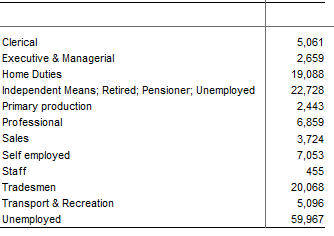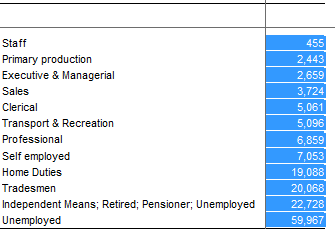Sort Tables
You can sort a table. For example:
Unsorted Table (default):
| After sorting:
|
The following are some of the ways to sort a table:
| To... | Do This... |
|---|---|
Sort based on the values in a column or row |
|
| Remove sorting of values in a column or row |
|
| Sort the row, column, or wafer labels into alphabetical order |
|
| Remove sorting from the row, column or wafer labels |
|
| Manually re-arrange column or row labels | Drag and drop labels in the column or row headings to manually re-arrange the order. |
| Sort wafers |
The table wafers are sorted based on the values in the selected cell on each wafer. You can also rearrange the wafers by manually dragging and dropping the labels. |
Advanced Sort Options
To access the advanced sort options, right-click a column or row and select Sort > Advanced. The Sort window displays.
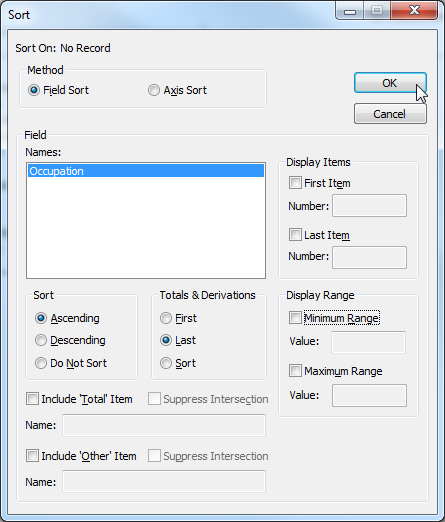
Any advanced sort settings you apply persist and will be reapplied to the table if it is re-tabulated. When you re-tabulate, any other sorts that have been applied (for example by selecting Sort > Ascending, Sort > Descending or by dragging and dropping items to rearrange the table) will be overridden by the selected advanced sort.
The advanced sort settings will also be saved if you save the table as a TXD, overriding any other sort settings.
The following options are available.
| Element | Description | ||||||
|---|---|---|---|---|---|---|---|
| Method | Select the sort type:
| ||||||
Names | Select the field to sort on (only available when Field Sort is selected). | ||||||
Sort | Set the sort direction, or select Do Not Sort to revert to the default order. | ||||||
Total & Derivations | Select whether totals and derivations are sorted:
| ||||||
Display Items | Select this option to restrict the number of displayed items.
For example, if you had a table showing customer profits in different regions, you could use this feature to show only the top three regions by profit. | ||||||
Display Range | Select this option to restrict the number of displayed items based on the cross tabulation results.
| ||||||
Include 'Total' Item | Select this option to include a total of all items in the table.
Do not use this option in conjunction with row and column totals, as it may result in double counting. | ||||||
Include 'Other' Item | Select this option to include a total of all items hidden in the table (as a result of the Display Items and Display Range settings).
|