Configure the Dataset Catalogue
Use the SuperADMIN command cat to manage the dataset catalogue. With the cat command you can add datasets and folders for use in the SuperSTAR clients.
Once you have created the catalogue, you can also use the cat command to configure user access permissions.
List the Current Catalogue Structure
To see the current structure of the catalogue, type cat on its own. For example:
> cat
[ Database Catalogue : SuperSTAR Database Server {root} ]
[ AggregateStatFunction ]
[ Family : (name:Parzen#1)]
[ Folder : Users (id:Users) (Multilingual:false) ]
[ Database : Retail Banking (id:bank) (security:false) ]
[ Enabled Stat Functions ]
[ Quantile ]
[ Algorithm : Step ]
[ Confidentiality String : * ]
[ Available Buckets : 2 3 4 5 6 7 8 9 10 ]
[ Unitrecord ]
[ Nullhandling : NullAsSkipped ]You can find out more information about a specific dataset by typing cat followed by the ID. For example:
> cat bank
[ Database : Retail Banking (id:bank) (security:false) ]
[ Location : databases/RetailBanking.sxv4 ]
[ Record View : true Enable : false ]
[ Multilingual : false ]
[ Enable Recode Totals : true ]
[ Disable Methods : false ]
[ Select Table Methods : false ]
[ Weightings : auto ]
[ Server : localhost ]
Add a Dataset to the Catalogue
Use the cat command to add a new dataset to the catalogue:
cat [ <folder_id> ] adddb <dataset_id> [ <display_name> ] <path_location> <server_id>For example:
cat adddb banking "Banking Customers" D:\Datasets\BankingCustomers.sxv4 superserver See the reference page for the cat command for full details of the command syntax. When selecting a dataset ID, please note that IDs cannot contain more then 31 characters and must contain only ASCII characters (this restriction only applies to the ID, which is used internally by SuperSERVER; you can use any Unicode characters you like in the display name, which is the name displayed to users in the clients).
Organise Datasets into Folders
You can use folders to organise your datasets. Use the cat command to create the folders and move your datasets within the hierarchy.
The following example shows how we might:
- Create a new folder.
- Give the allusers group read access to the folder.
- Move some of the existing datasets from the root level into the new folder.
> cat addfolder finance "Financial Data"
Added folder 'finance' to databaseCatalog 'root'
> cat finance access allusers read true
> cat banking move finance
Successfully removed database 'banking' from server 'superserver'
Successfully installed database 'banking' to server 'superserver'
Successfully moved database 'banking' to folder 'finance'
> cat bank move finance
Successfully removed database 'bank' from server 'superserver'
Successfully installed database 'bank' to server 'superserver'
Successfully moved database 'bank' to folder 'finance'
> The folder structure will then be available when users are browsing the catalogue in the clients:
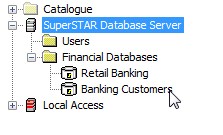
The Users folder is a special folder that is created by default when SuperSERVER is installed. This folder has special permissions: all users automatically have access to the folder and any datasets added within it. You are therefore recommended not to add datasets within this folder.
If you want to manage your catalogue using folders, create new folders and use those instead. This will allow you to explicitly set permissions for any new datasets you add.
Create Sub-Folders
You can create multiple levels of folder hierarchy within the catalogue if you wish. To create a sub-folder, simply specify the ID of the parent folder, as follows:
cat [ <folder_id> ] addfolder <new_folder_id> [ <display_name> ]For example, to create a sub-folder within the "Financial Data" folder, created in the previous example, you would use the following command:
cat finance addfolder currentfy "Current Financial Year"Remove a Dataset or Folder
To remove a dataset or folder from the catalogue, use the following command, replacing <id> with the ID of the item you want to remove:
cat remove <id>For example:
cat remove bankNote that:
- If you remove a folder, this will also remove all the datasets within that folder.
- Removing a dataset only removes it from SuperADMIN's catalogue. It does not affect the underlying SXV4 file on the file system.
