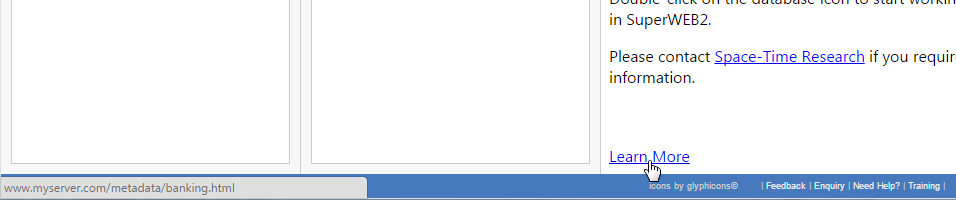Display Link Metadata on the Data Catalogue Page - SuperWEB2
If you have configured SuperWEB2 to use the metadata server for multilingual datasets, then you can choose to display link metadata on the data catalogue page.
When this option is activated, links will be displayed automatically at the bottom of the data catalogue page whenever there is a link available in the db_domain table in the metadata database.
This setting only applies for datasets where the multilingual property has been set to true in SuperADMIN.
Step 1 - Activate the Metadata Description Setting
To activate this option, you need to change a setting in the configuration.properties file (if you have not already done so):
- Open <tomcat_home>\webapps\webapi\WEB-INF\classes\configuration.properties in a text editor.
Locate the following setting:
CODEcatalogue.infoPanel.displayDatabaseMetadataDescription=Change the setting to
true:CODEcatalogue.infoPanel.displayDatabaseMetadataDescription=true- Save your changes and restart Tomcat or the SuperWEB2 service.
Step 2 - Ensure that your Metadata Database has been Configured to Include Links
To display links, your metadata database must have been configured to include link type metadata, and contain link columns in the db_domain table. If you did not include link metadata in the metacolumns.txt file at the time you originally generated your external metadata database, then you can add it as follows:
- For each language where you want to have link metadata, insert a row in the
meta_<repository_id>table with thess_typeset tolink. For example:
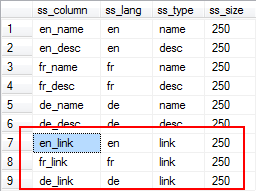
- Alter the design of the
db_domaintable so that it includes the link columns. These must have the same column name as the values you set for thess_columnin themeta_<repository_id>table. For example:
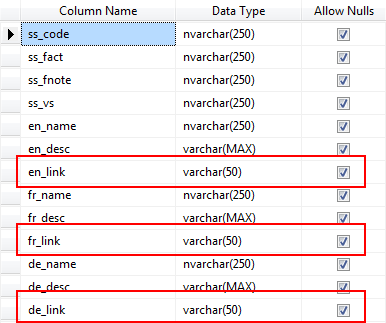
Step 3 - Populate the Metadata Database with Links
Once your metadata database has been set up with the appropriate link columns, you need to populate the links in the db_domain table. SuperWEB2 will automatically display the link at the bottom of the data catalogue if it exists for the selected dataset and language.
For example, if you add the following value to the metadata database:

Then a link similar to the following will display in SuperWEB2 when Retail Banking is selected and the dataset language is set to English:

Step 4 (Optional) - Configure the Link Text
By default, the link text will read Other Metadata. You can change this if you want to use different text by editing the common_labels.properties files, located in <tomcat_home>\webapps\webapi\WEB-INF\classes
- Open the common_labels.properties file in a text editor.
Locate the following line:
CODEcatalogue.infoPanel.metadataLinkLabel=Other MetadataChange the text to your preferred string. For example:
CODEcatalogue.infoPanel.metadataLinkLabel=Learn More- Save your changes.
Once you have completed the change for all locales, restart the SuperWEB2 Tomcat service to see the changes: