Customise On Screen Text - SuperWEB2
You can modify most of the text that appears in SuperWEB2 to suit your requirements. This section demonstrates just one example by showing how to change the labels that appear in the browser/tab title and on the login screen:
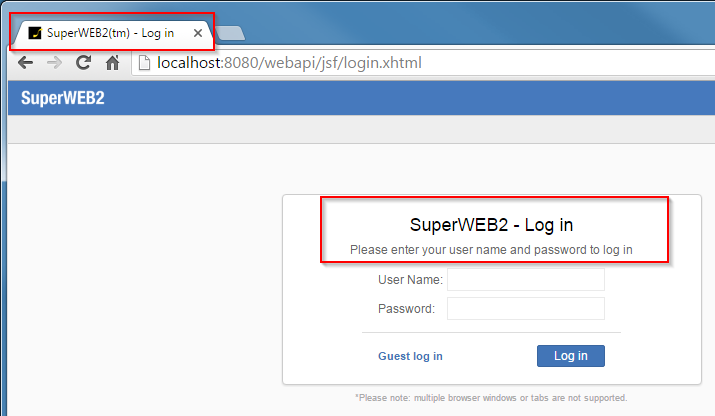
To make this change you need to edit the file <tomcat_home>\webapps\webapi\WEB-INF\classes\messages.properties
There may be multiple copies of this file for different languages and locales, with names like messages_ar.properties and messages_de.properties. Each one contains the text used for different languages. Depending on which languages are in use on your deployment, you may need to make these changes in multiple versions of the file. The properties file that is used will depend on the language settings in the end user's web browser, the set of supported locales defined in the faces-config.xml configuration file, and the language selected by the user from the drop-down list . See Multilingual and Localisation Support - SuperWEB2 for more information about localisation and how SuperWEB2 uses the properties files.
Make a backup copy of this file before making any changes.
Open messages.properties in a text editor and change the following parameters:
| Parameter | Defines |
|---|---|
application.title | The application name that appears at the start of the browser/tab title throughout the application. |
page.login.window.title | The second half of the title that appears in the browser/tab title on the login screen. |
page.login.form.heading | The heading that appears above the User Name and Password boxes on the login screen. |
page.login.form.message | The message that appears above the User Name and Password boxes on the login screen. |
When you have finished making changes save the file and restart Tomcat (or the SuperWEB2 Service if using our SuperSTAR Suite).
For example, the following changes:
application.title=My SW2
page.login.window.title=Welcome
page.login.form.heading=My SuperWEB2 - Main Login screen
page.login.form.message=Type your username and password:Produce the following result:
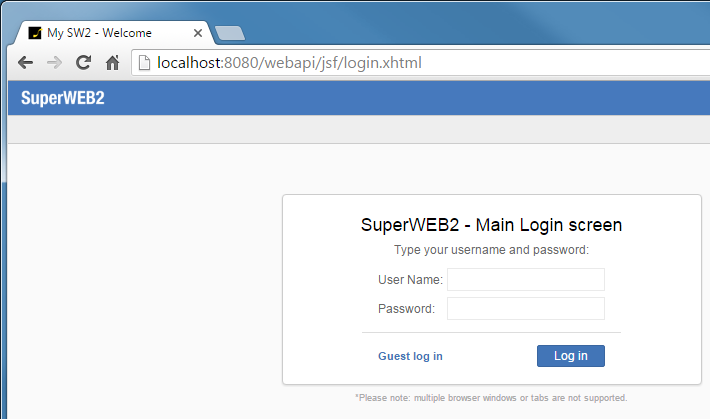
This is just one example of how you might choose to customise the SuperWEB2 labels. There are a wide variety of other labels you can change in the messages.properties configuration file.
