Download Tables - SuperWEB2
Once you have created a table, you can download the data in the following formats:
- Excel 2007
- Excel 2003
- Comma Separated Value (CSV)
- CSV string value
- SDMX Structure Definition
- SDMX Archive
You cannot reload a downloaded table back into SuperWEB2. If you want to save a table in a format that you can reuse in SuperWEB2, see the section on saving and reloading tables.
To download your table data:
- Create your table.
Select the format from the Download Table drop-down list:
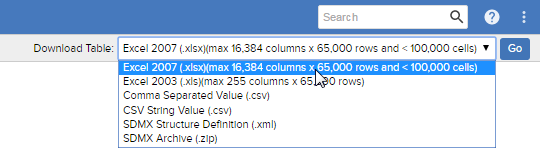
Some of the download formats have restrictions and may not be always be available. See below for more details.
- Click Go.
Depending on your browser, the file will either be saved to your default downloads folder, or you may be prompted to choose whether you want to Save or Open the file. For example:

Download Format Restrictions
Some of the download formats may not always be available. This will depend on the type of table you have created:
| Excel | Excel 2003 and Excel 2007 have limitations on the size of a table they can display. To prevent data outside of the row/column limit being lost, you will not be able to download in Excel format if your table exceeds these limits. |
|---|---|
| CSV | CSV downloads are not available if the table contains axis derivations. |
| SDMX | SDMX downloads are not available if the table contains any of the following:
|
Percentages in Downloaded Tables
When downloading tables containing percentages, the percentage symbol is only displayed in Excel format downloads. Other formats, such as CSV, will include the percentage value but will not show the percent symbol (%) after the value.
Relative Standard Error in Downloaded Tables
Where Relative Standard Error (RSE) data is available, this data will be saved in the downloaded table as follows:
| Download Format | Location of the RSE Data |
|---|---|
| CSV and CSV String | Downloads will include a separate column for RSE data. |
| Excel | Downloads will include RSE data in a separate Excel worksheet. |
| SDMX | RSE will be represented as an attribute value in the SDMX Generic Data observation element. This attribute is only added when the dataset is weighted and has RSE values in the associated data cube. For example:
CODE
|
Annotations in Downloaded Tables
If the table contains annotations, they will be saved as follows:
| Download Format | Location of Annotations |
|---|---|
| CSV and CSV String | Downloads will include:
|
| Excel | Downloads will include:
|
| SDMX | SDMX downloaded at the data set level will contain dataset level annotation descriptions and symbols in the <Annotations> ... </Annotations> section of the XML. |
Languages in Downloaded Tables
If your SuperWEB2 system has been set up for multiple languages, then the language used in the download will depend on what language(s) you have currently selected in SuperWEB2:
- If the current dataset has been configured to support multiple languages, then the download will use the language currently selected from the Dataset Language menu.
- If the current dataset is only in a single language, then the fields from the dataset itself will be shown in the dataset's language, but any additional text included in the download will be in the currently selected user interface language.
